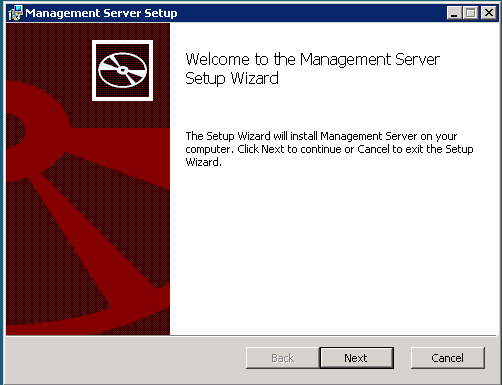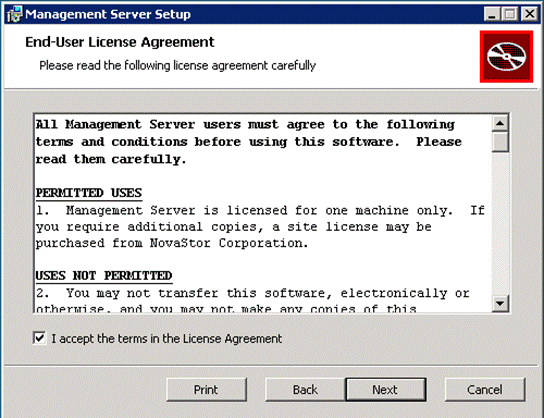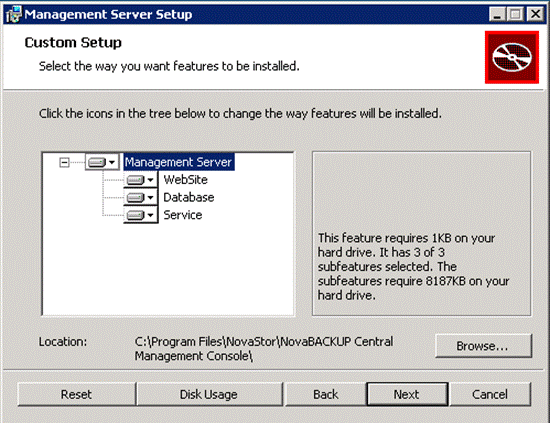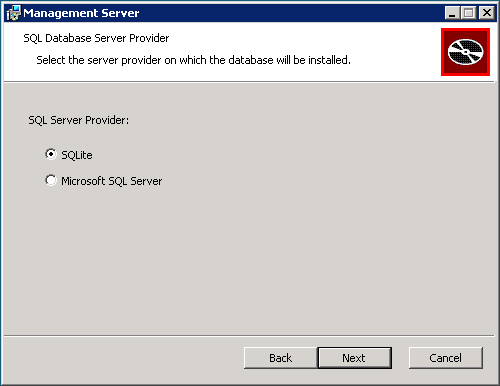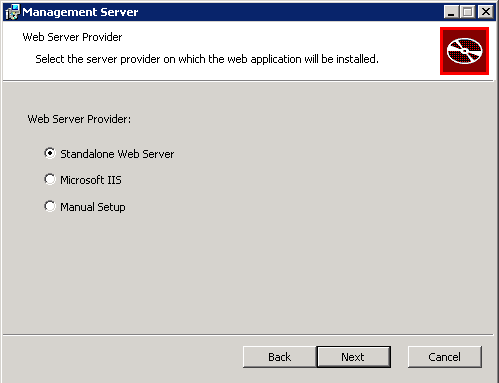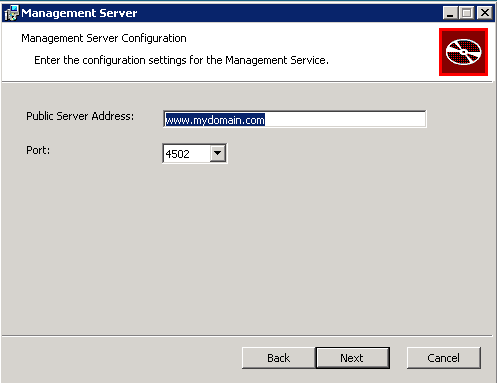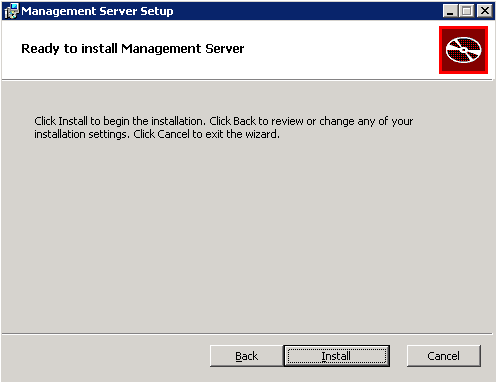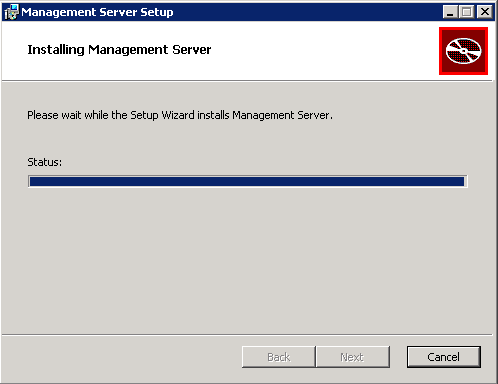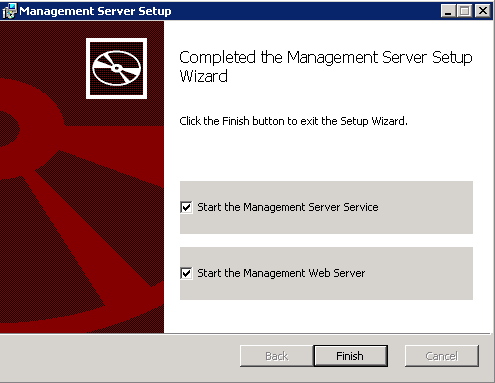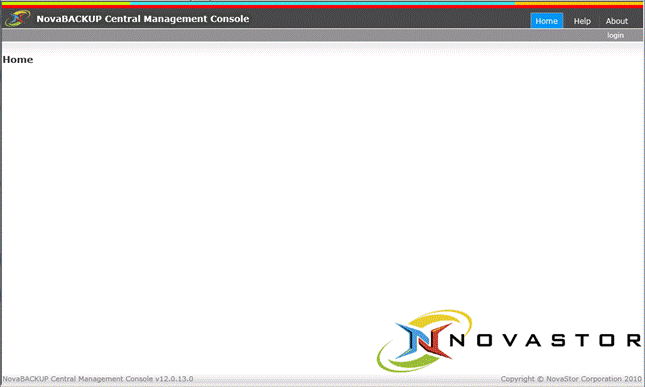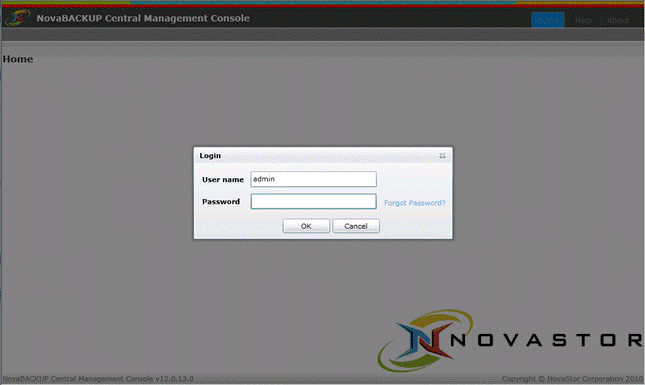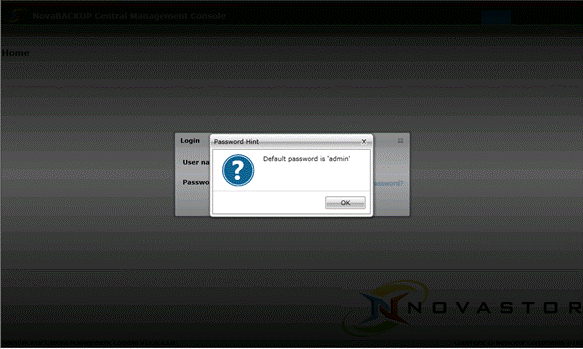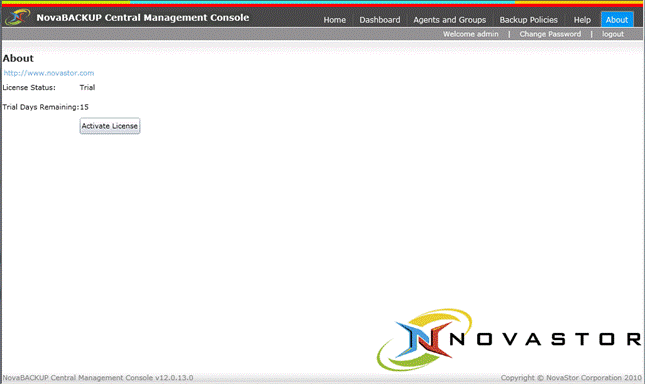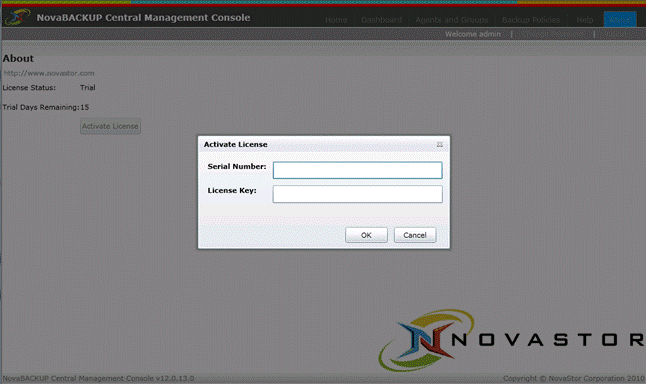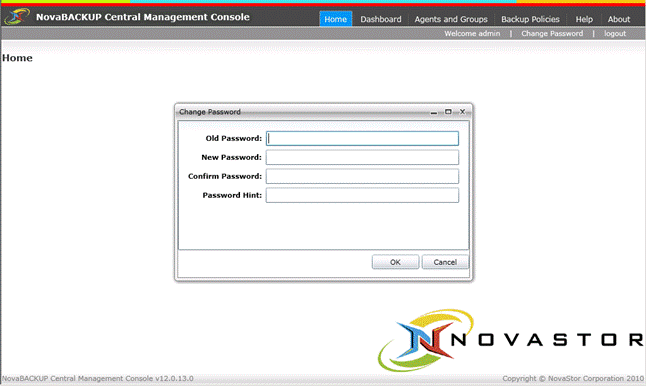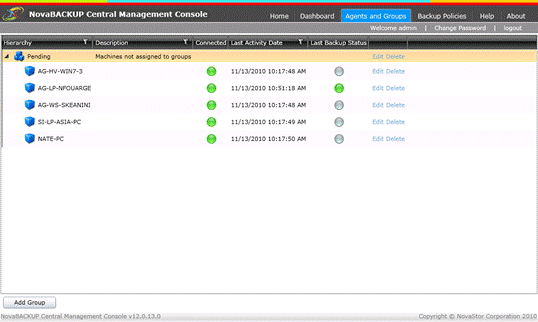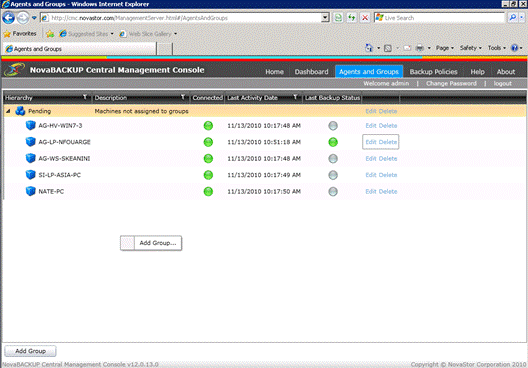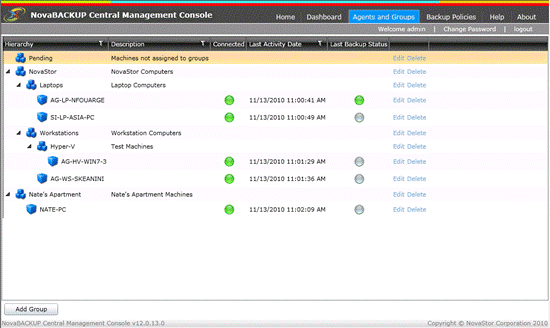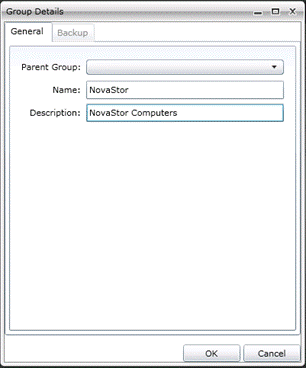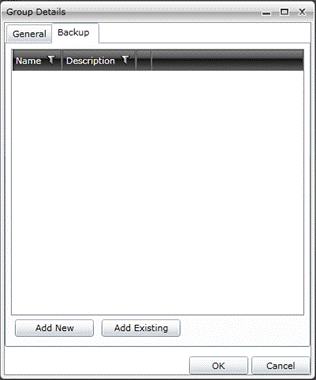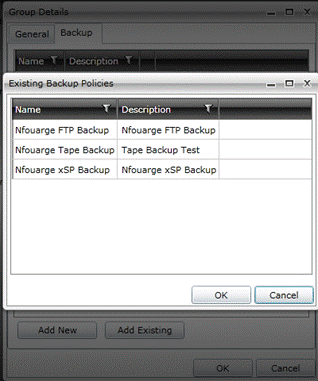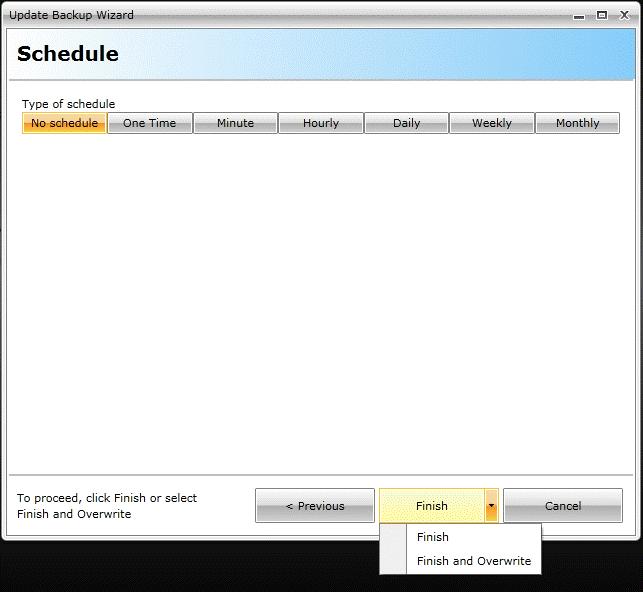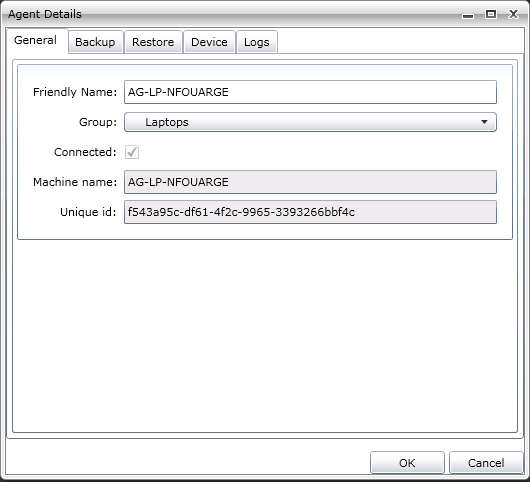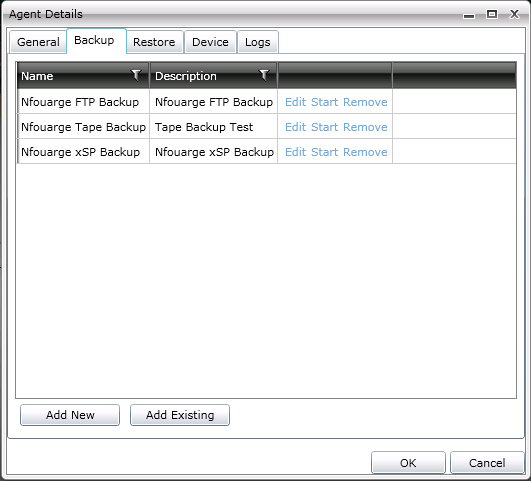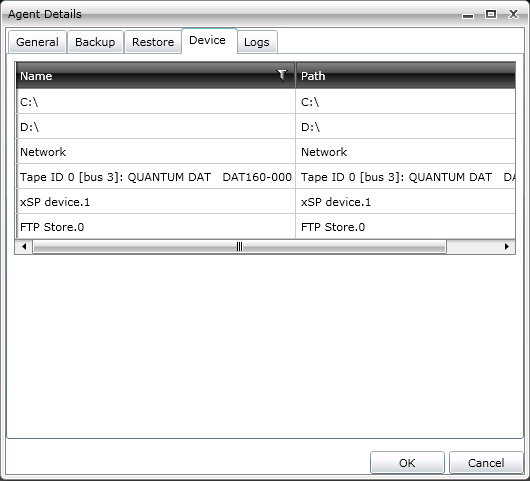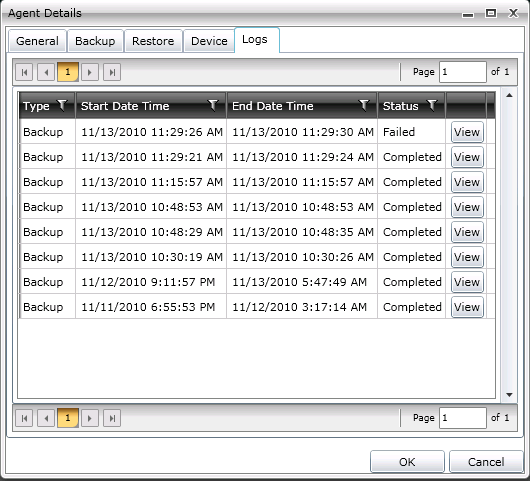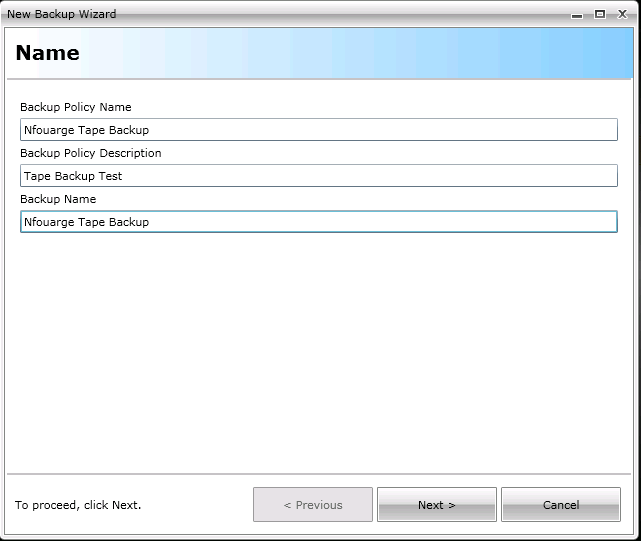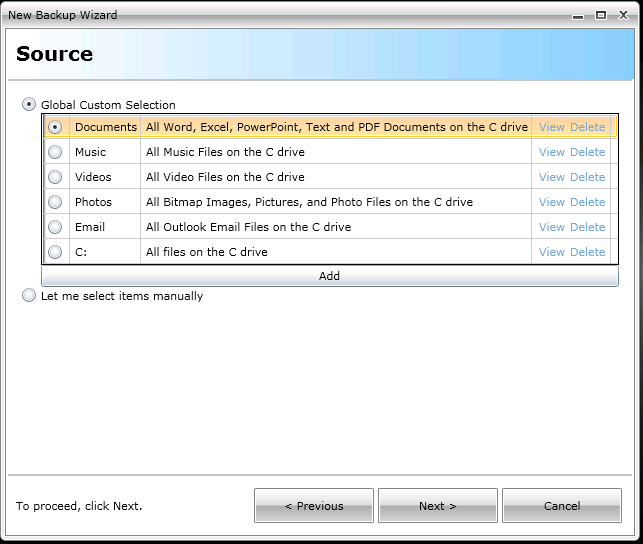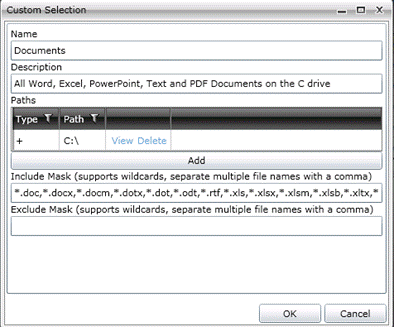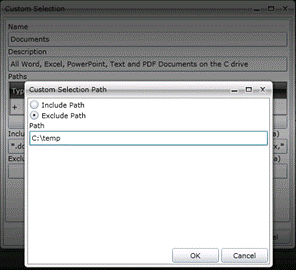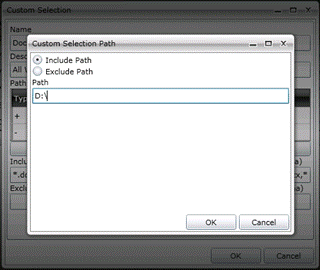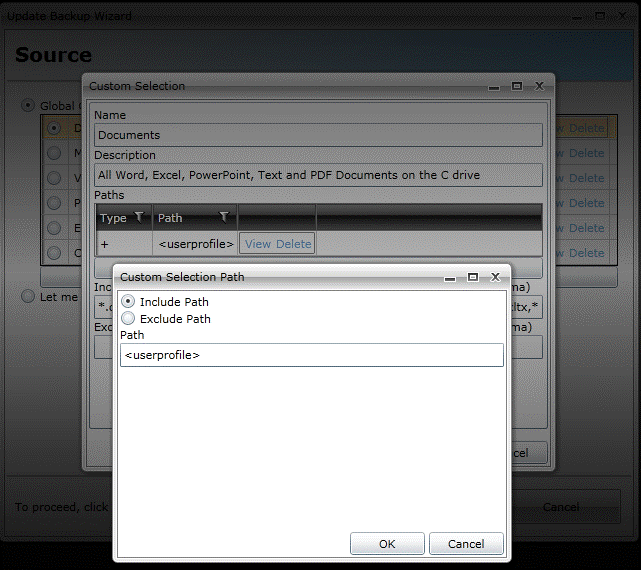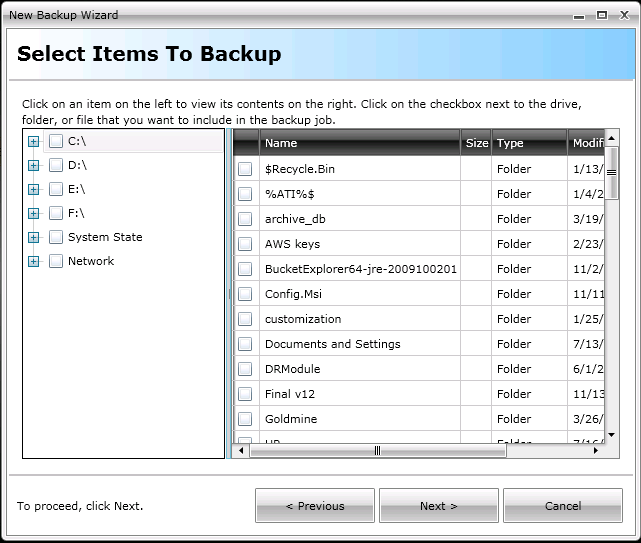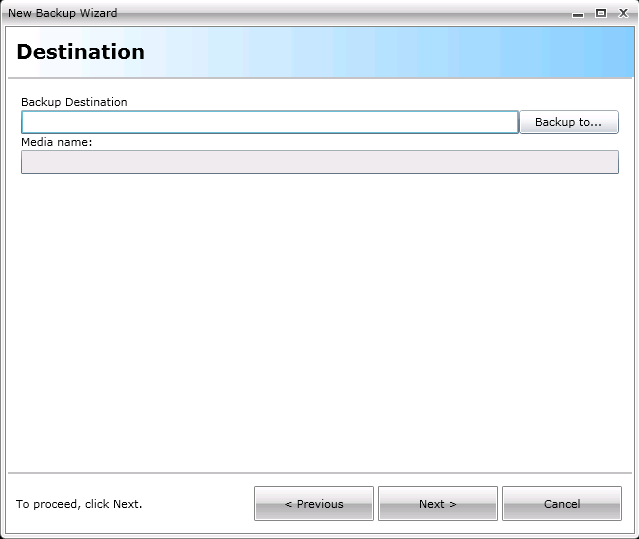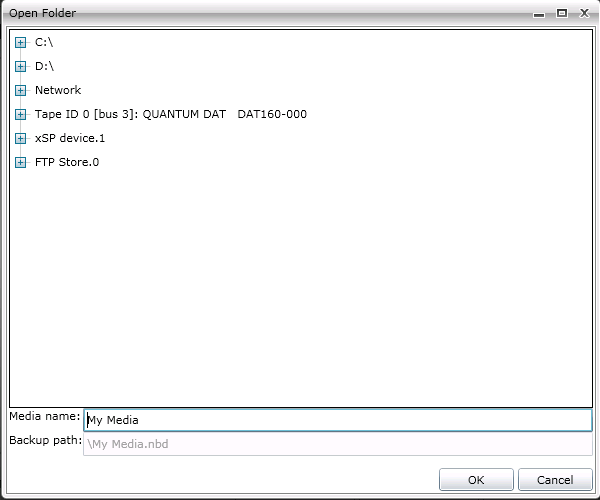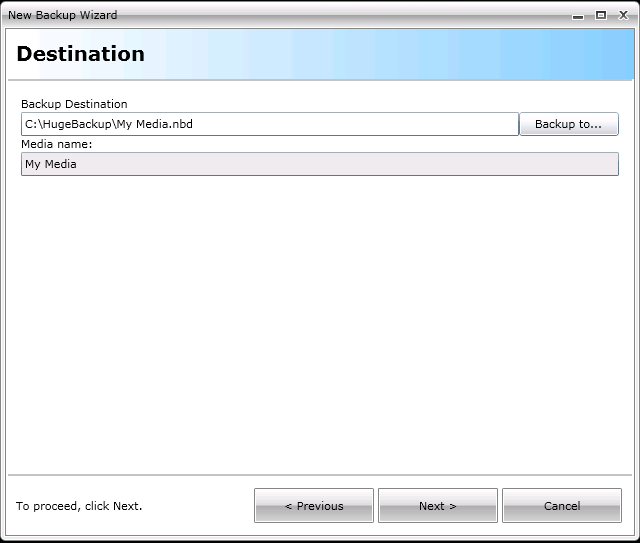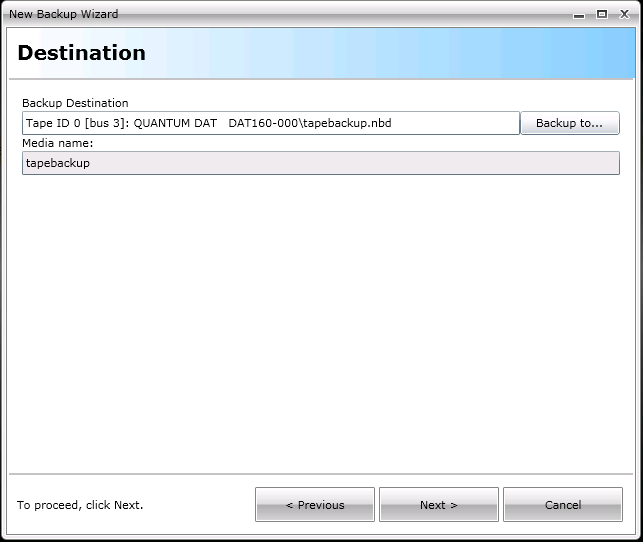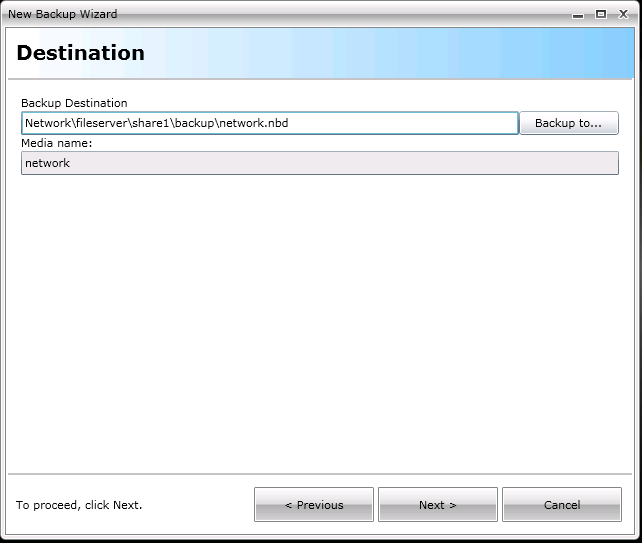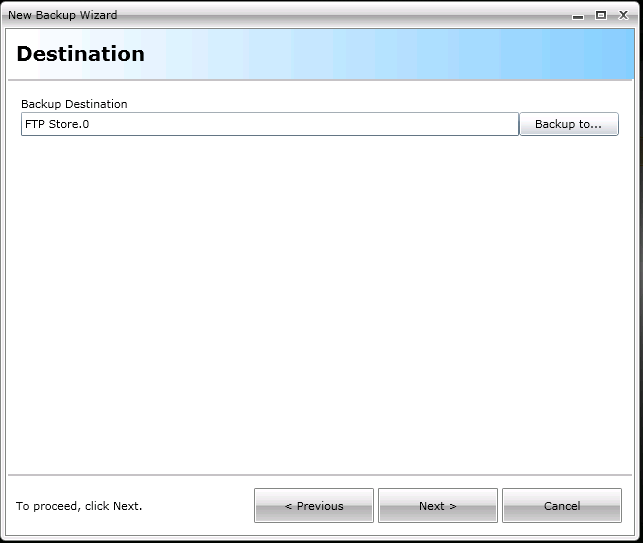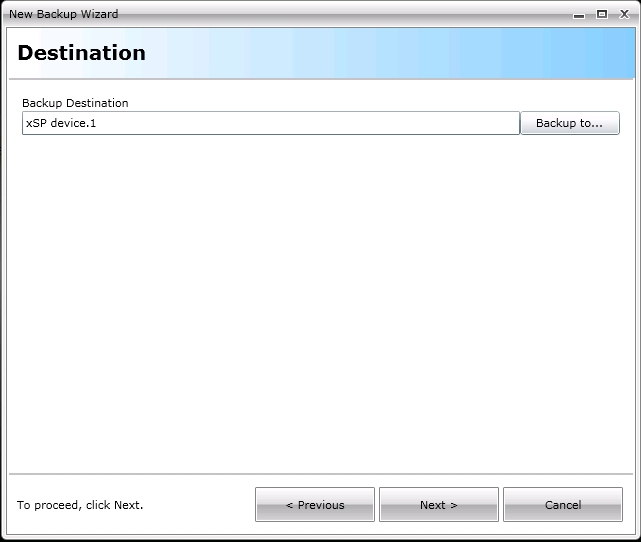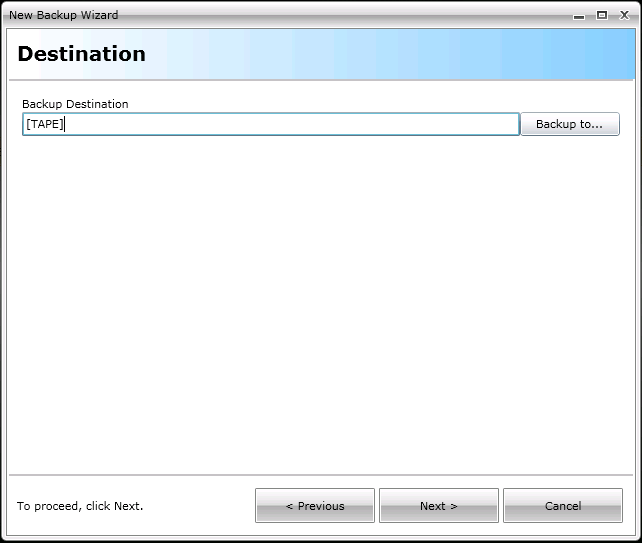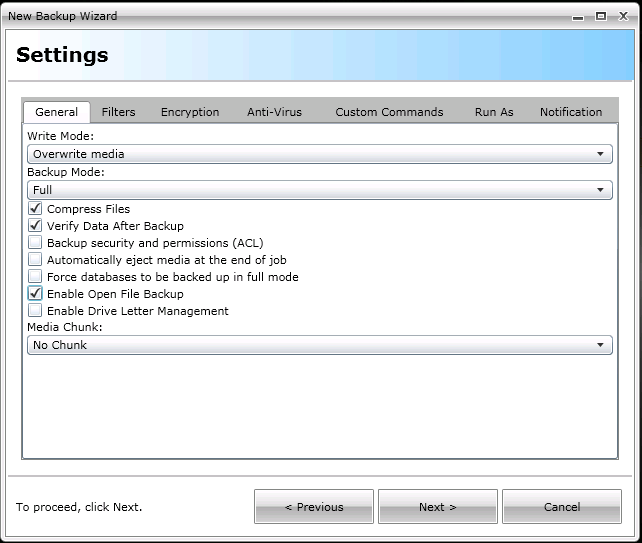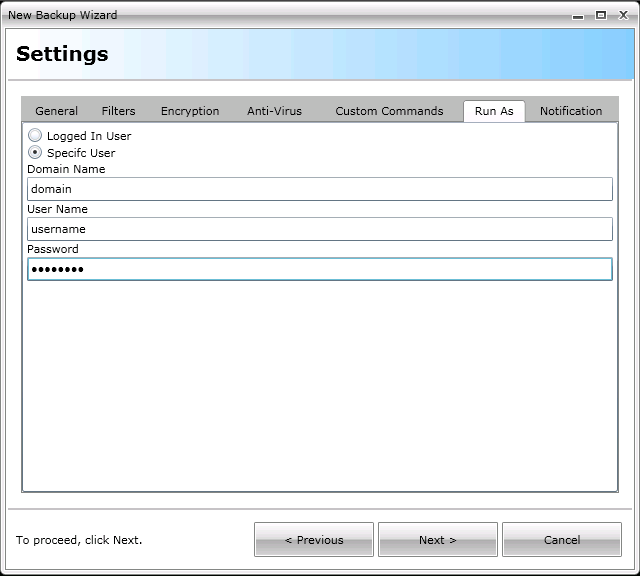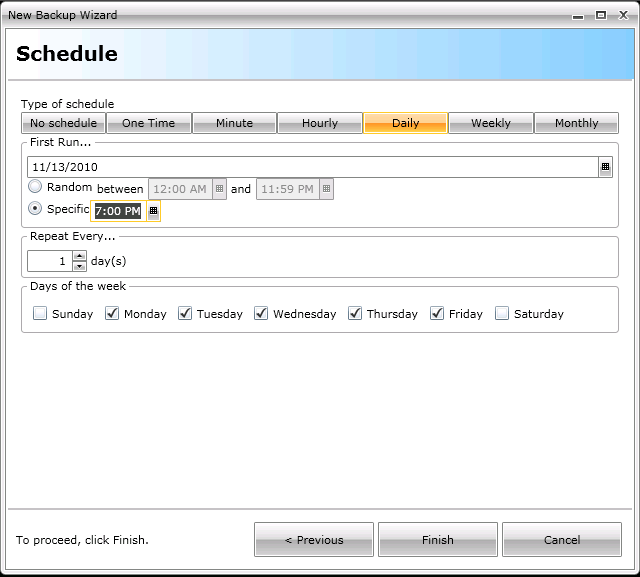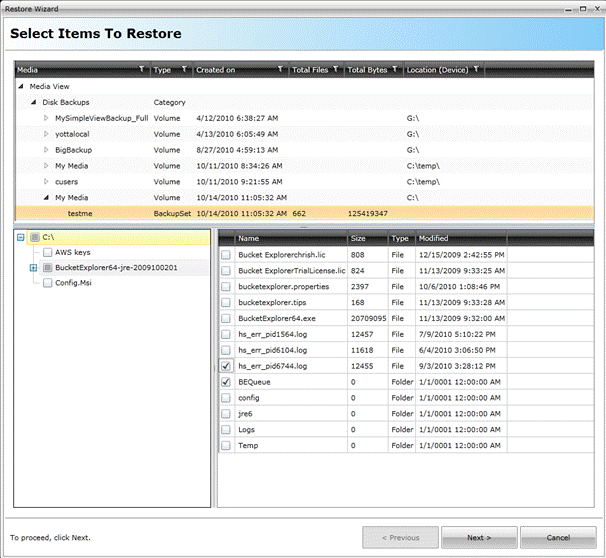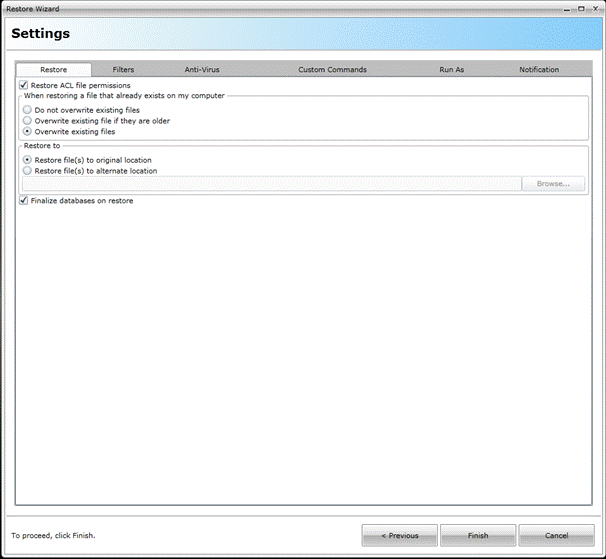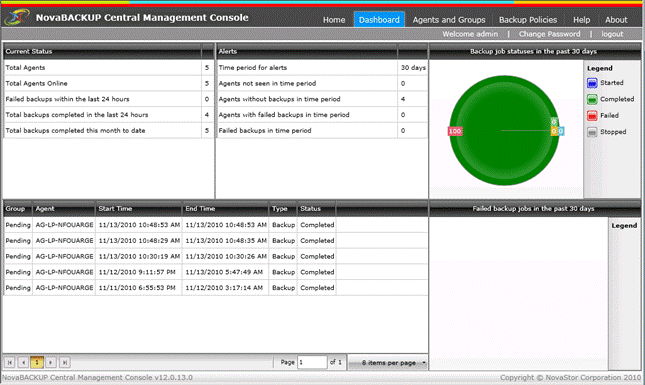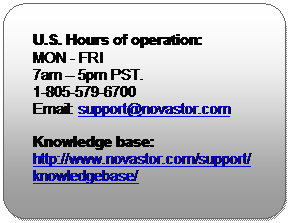About
NovaBACKUP Central Management Console
NovaBACKUP Central
Management Console (CMC) is a web based management console that allows the user
to create, delete, and run backup or restore jobs on the computers that have
NovaBACKUP installed on them. The CMC is
a full management console that includes everything you would need in order to
manage multiple installations of NovaBACKUP, whether those installations are on
the local LAN or across the WAN. The
Installing
NovaBACKUP Central Management Console
Minimum System Requirements
The minimum requirements are listed
below:
-
Microsoft Windows XP SP3 (32 or 64 bit),
Microsoft Windows Vista SP2 (32 or 64 bit), Microsoft Windows 2003
Standard/Enterprise SP2 (32 or 64 bit), Microsoft Windows 2008 Standard/Enterprise
SP1 (32 or 64 bit), or Microsoft Windows 7 (32 or 64 bit)
-
Connectivity to one of the following: Microsoft
SQL 2005 SP2+, Microsoft SQL 2008, or the built in SQLite database.
-
.NET 3.5 SP1
-
.NET 4.0
-
Internet Explorer 7.0 or higher
-
IIS with IIS 6 compatibility or utilize the built
in standalone web server.
Installation
To start
installation, click or run the installer executable to begin the installer
wizard, the installer will let you know what things you are missing for the
prerequisites to install the software.
The Microsoft SQL Server 2008 is unchecked because the software is
shipped with a SQLite database that is able to handle many agents, but the
option to use the Microsoft SQL Server 2008 is there if you decide to utilize
it.

After you have all the prerequisites
installed the following screen will come up.
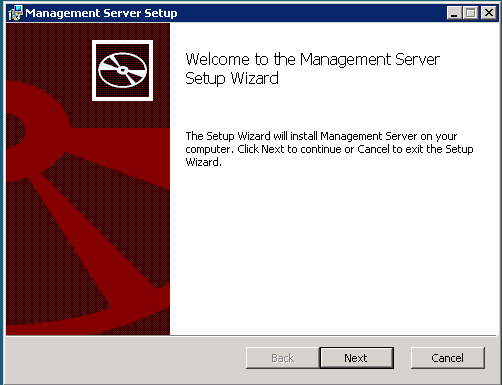
Clicking next on that screen will present
you with the End-User License Agreement screen which needs to be accepted
before continuing.
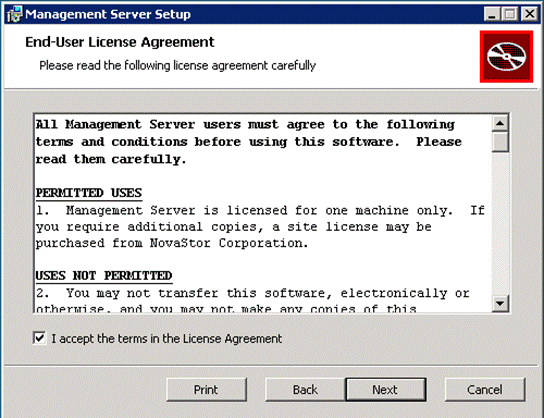
After accepting the EULA the next
screen shows what features will be installed, it is recommended to keep
everything with the defaults here unless there is a specific reason you need to
change them.
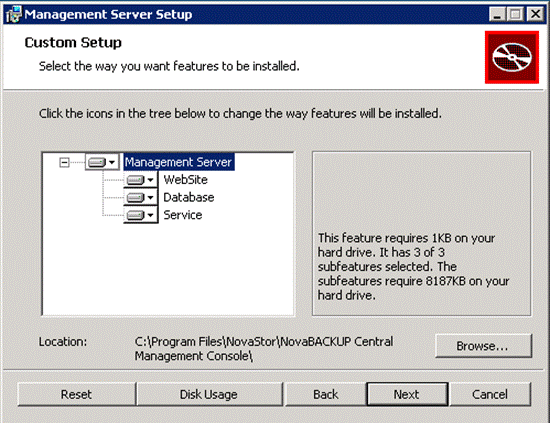
The next screen allows you to choose
whether or not you are going to use the built in SQLite database or utilize a
Microsoft SQL Server. From internal
testing, unless you have a larger installation of over 30 agents that you will
be controlling the SQLite database works quite well.
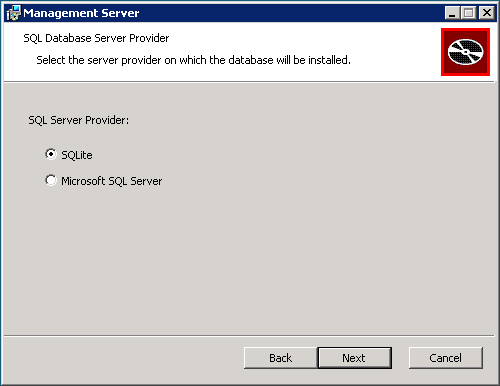
Assuming you choose the SQLite
database the next screen you will see is the screen that will ask you where you
want to host the web application. If you
do not already have IIS installed on your machine, we have found in testing
that the standalone web server works very well.
If you have IIS installed it is recommended you use it, otherwise you
will have a conflict of open ports.
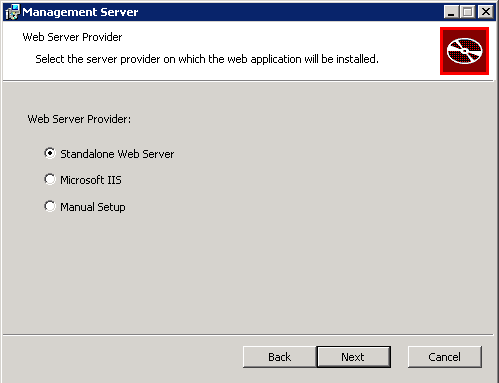
After choosing where you want the
web application installed to it is time to configure the web application. The Public Server Address dialog box shown in
this screen is the IP, DNS name, or computer name that the NovaBACKUP agents
are going to be communicating with. The
Port dropdown box contains the available ports that the NovaBACKUP agents can
communicate to the CMC on. The computer
that hosts the CMC needs to have the port that you choose open on it so the
NovaBACKUP agents can communicate with the CMC.
The agents themselves do not need to open any incoming ports, but they
have to be configured to use the correct port.
All agent communication is initiated from the agent so no incoming
communication from the CMC is initiate so there should not be much need to deal
with firewalls on the NovaBACKUP agents.
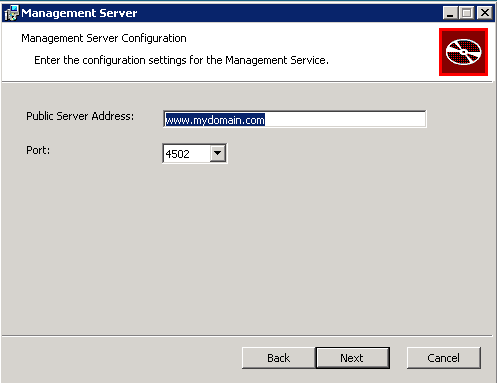
At this point all the information
needed to install the CMC has been gathered and the installer is ready to start
installing it.
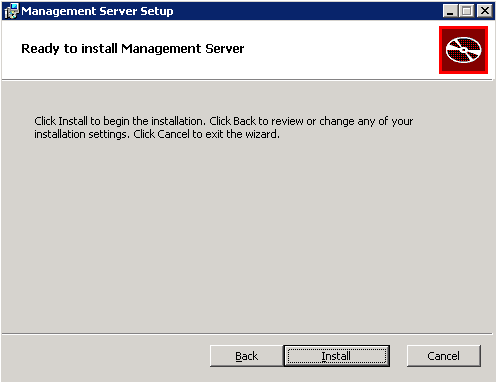
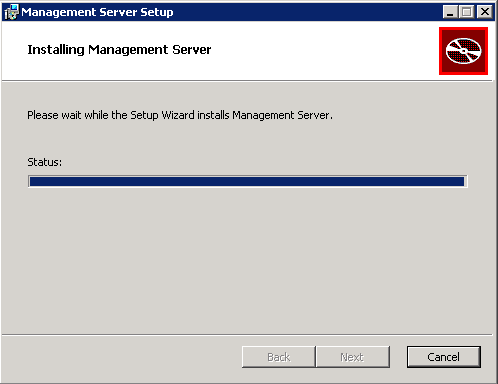
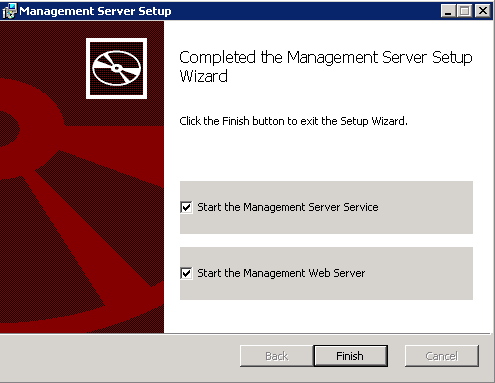
At this point the NovaBACKUP Central
Management Console is now installed.
NovaBACKUP Central Management Console Interface
Logging into the NovaBACKUP Central
Management Console
The NovaBACKUP Central Management
Console (CMC) web interface is your only access point for managing NovaBACKUP
CMC. Logging into the CMC is as simple
as opening a web browser that supports Silverlight, and browsing to the IP, DNS
name, or computer name that you configured in the installation. Once you get to that point you will want to
click on the login link in the upper right hand corner of the web
application. If the login link is not
there, this means that either the management service is not started or there is
not a valid license in the CMC.
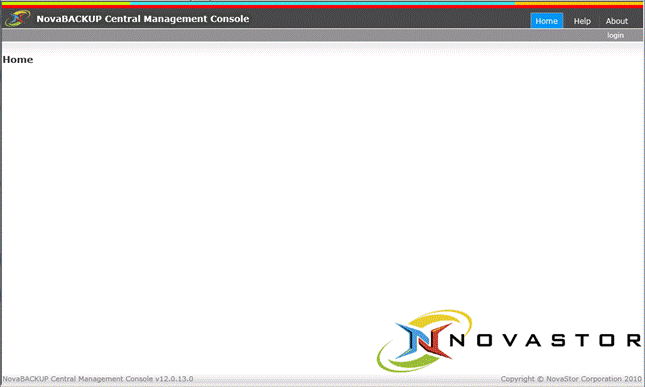
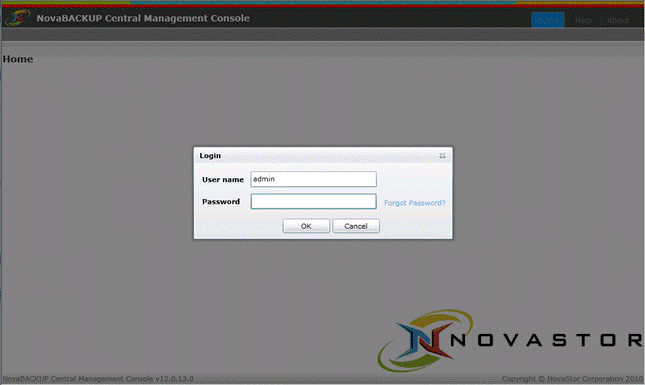
The default login username is admin with a password of admin, which you can also get if you
click on the forgot password link.
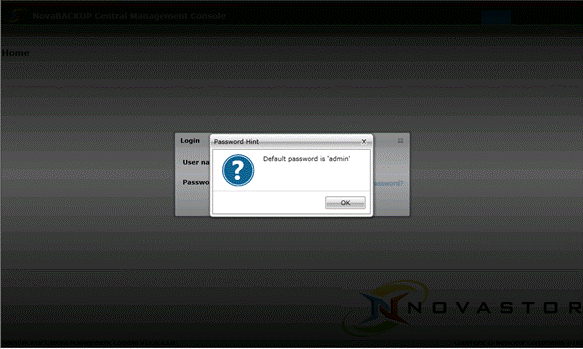
Once logged in, it is recommended
you put in your license in the About section of the CMC.
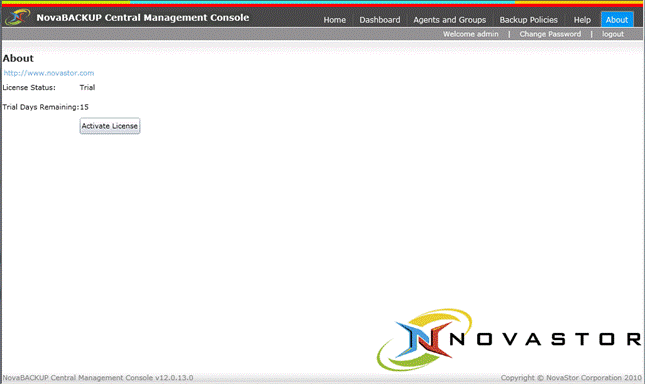
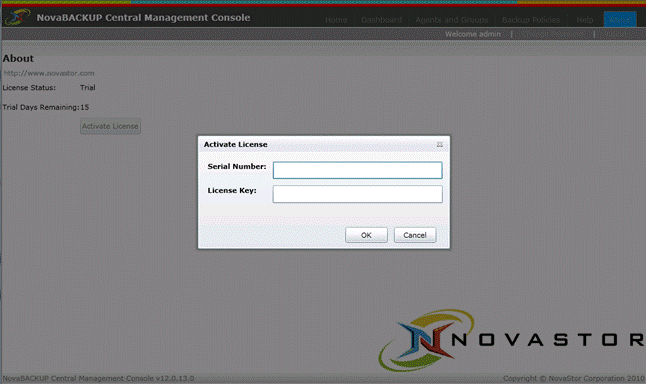 The
password and password hint can be changed by clicking on the Change Password
link in the upper right hand corner of the web application.
The
password and password hint can be changed by clicking on the Change Password
link in the upper right hand corner of the web application.
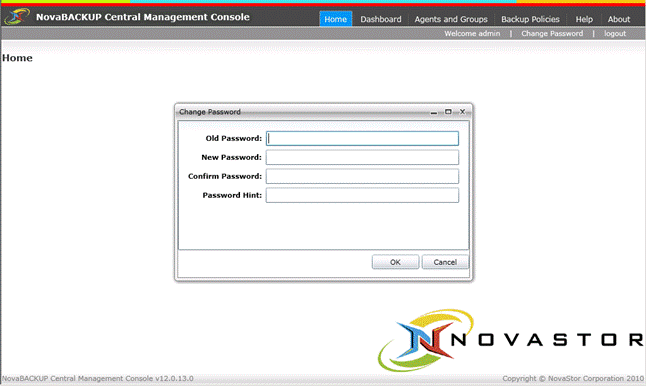
Agents and
Groups
After
you have entered in your license it is time to start configuring the CMC. It is suggested you start by going to the
Agents tab of the CMC.
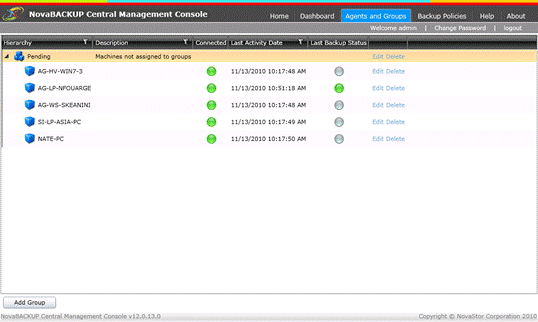
You can
add groups and subgroups by either clicking the add group or right clicking in
an empty row.
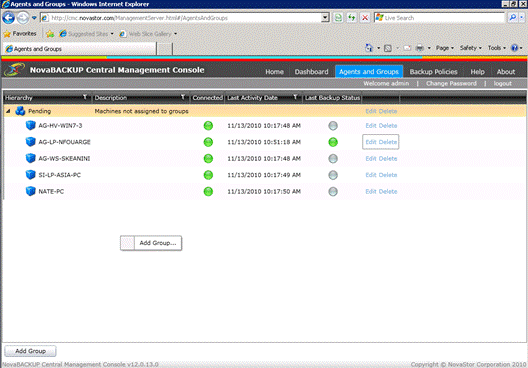
Like the
example below you can have a very complex hierarchy if you want to. Subgroups and agents inherit the backup
policies that are defined in their parent group, but there is the ability to
edit the inherited backup policy.
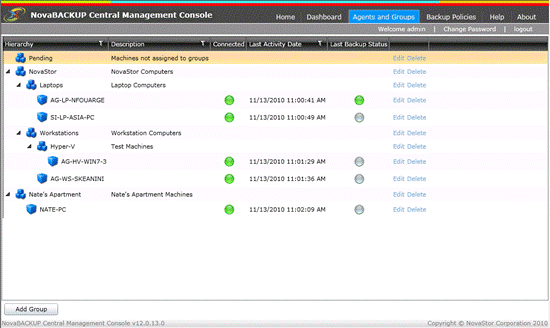
Groups
When defining a group you can define
the parent group and the name of the group along with a description.
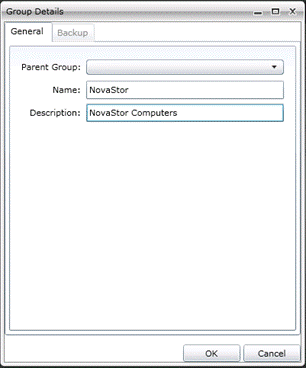
The Backup tab in the group
properties is where you can either add an existing backup policy or create a
new backup policy for the group.
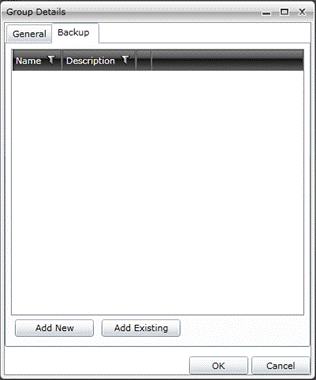
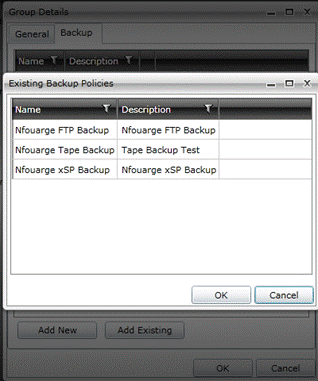
When
changing a backup policy that has been applied to a group and the group has
agents underneath it there is the possibility that edits may have been done to
the group backup policy that are on certain agents. That is why when you finish editing your
group backup policy there is a choice to just finish and not overwrite any
backup policies that are on agents that have been edited and the other option
is to overwrite the changes that may have been done on the agent level.
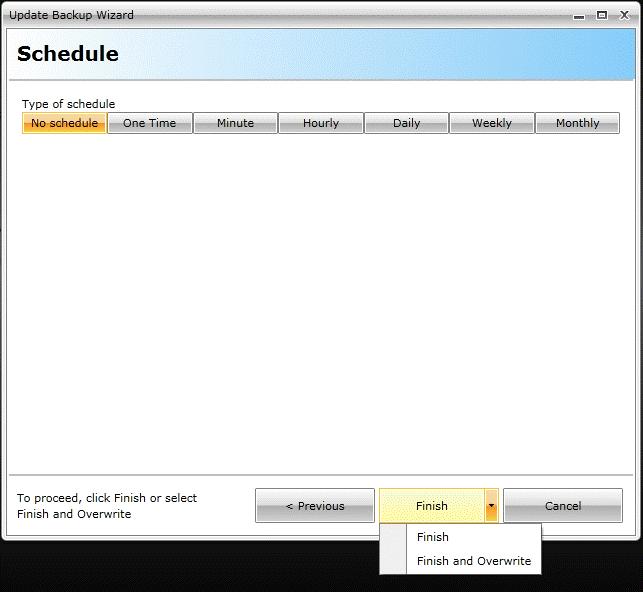
Agents
What are
referred to in the CMC as agents are really computers that have NovaBACKUP
installed on them which are pointed to the CMC for management. The general tab of the properties of an agent
will give a unique identifier along with the computer name. The name of the agent is configurable. The group that the agent belongs to is also
configurable. When a new agent connects
to the CMC the agent is put into the Pending group automatically.
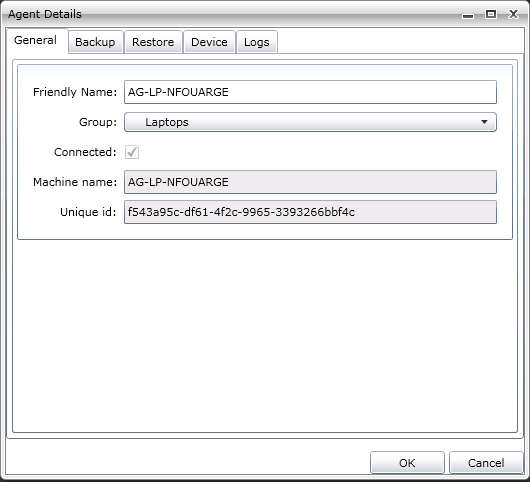
The
Backup tab shows what backup policies are applied to the agent, including all
agent specific backup policies and group level backup policies. Just like on the group level the ability to
add new backup policies or add existing backup policies is available in this
view. Group level backup policies cannot
be deleted but they can be edited, but agent specific backup policies can be
removed. The ability to start a backup
or stop a currently backup that is going is also available in this view. The start or stop option is only available if
the agent is online.
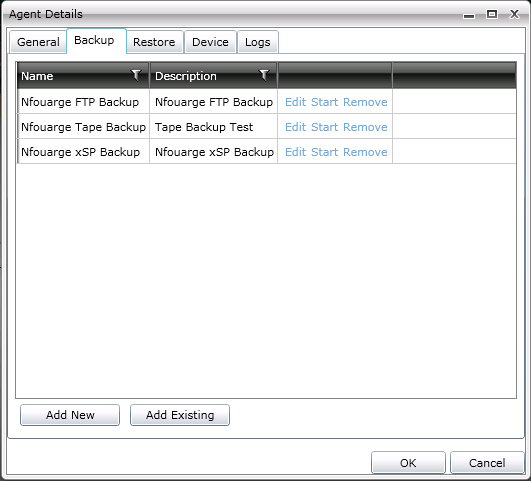
The device tab will show all the
devices that are addressable to the NovaBACKUP agent if the agent is online.
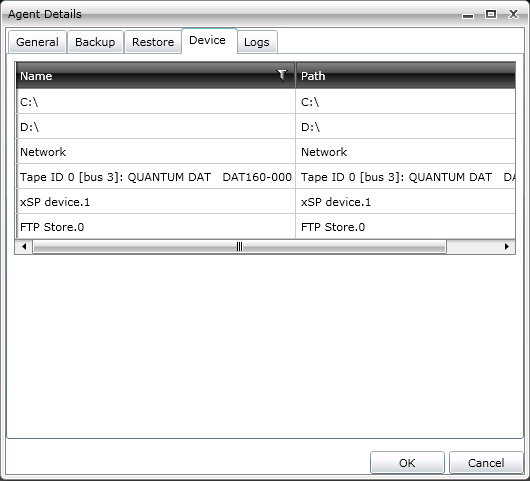
The log tab will always be available
no matter if the agent is online or not.
The logs themselves that are available in this view are stored in the
database. The log file limit is 30MB, so
in certain extreme cases a full detailed log will not be available here if you
have the logging set to detailed logging.
You are able to either double click on the log entry or press the view
button to open a log.
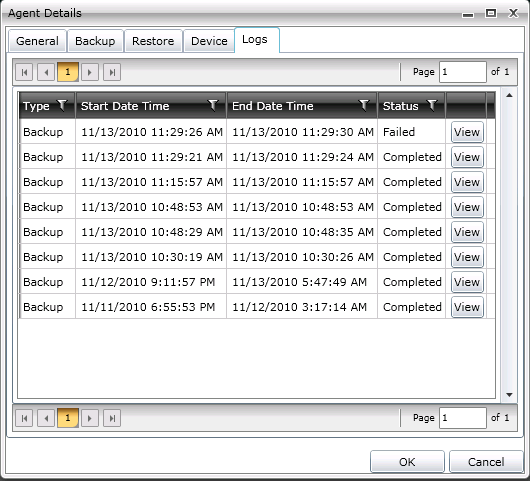
Backup Policies
Backup policies in the CMC are where backup jobs and
schedules are defined. A backup job is
tied to a schedule and all the settings that go along with it. They can either be applied to a group or on a
specific agent.

The first step to configuring a backup policy is to
name the policy, this is the policy name that will be seen in the backup tab in
the agent level, group level, and the backup policy tab. The Backup Name is the name that will be used
in logs and for the backup media session.
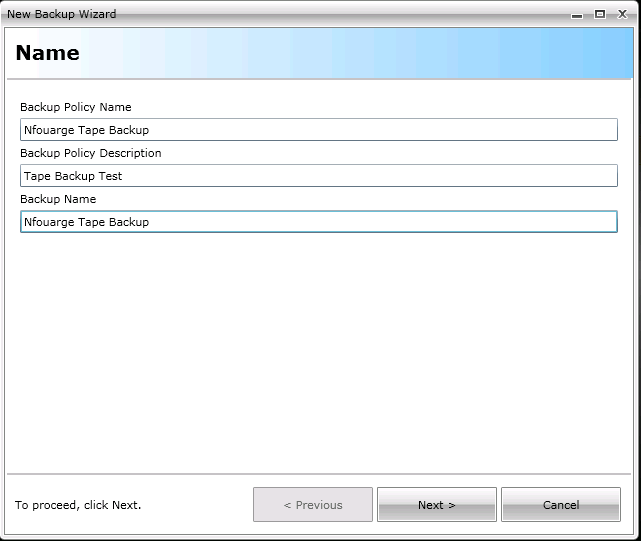
The next step to create a backup policy is to choose
what to backup. This can include a
custom selection or manually selecting files or plug-ins directly from the
client.
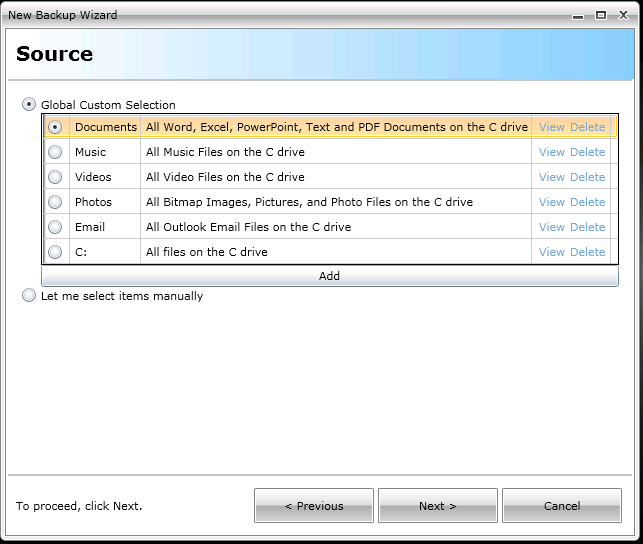
Global Custom Selections are global across the entire
CMC, so if one of them is edited and another agent or group is using that
custom selection in their backup policy that backup policy will use the newly
edited custom selection.
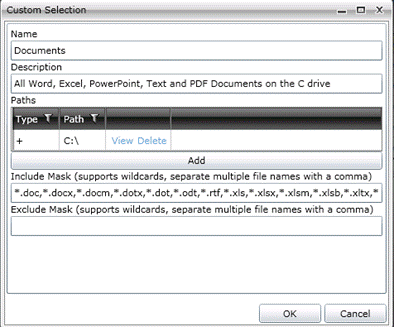
The ability to customize the custom selection includes
any file masks and what folders to include or exclude.
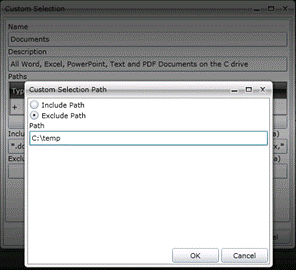
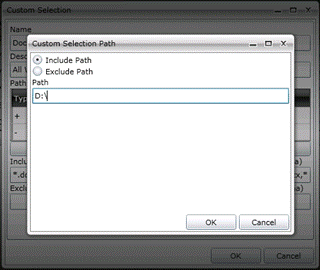
The custom selections can also include Windows
environment variables put in the form of <env variable> such as the below
example using the environment variable %userprofile%.
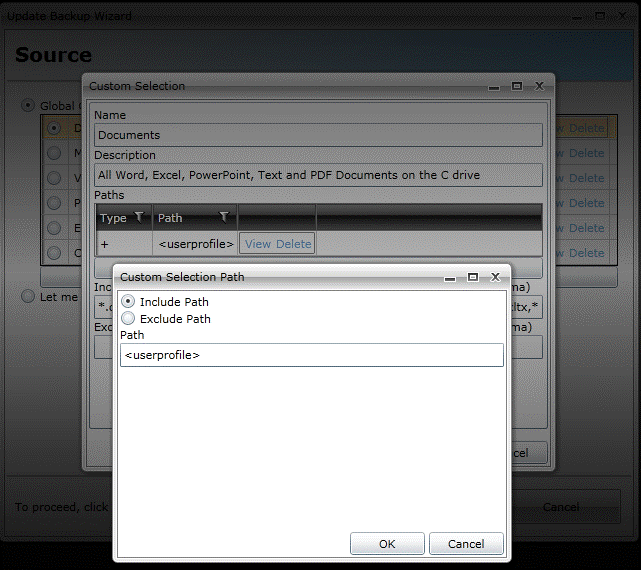
The other option that is available, if and only if you
are creating a backup policy for a specific user, is to manually select the
files that are needed to be backed up.
This can include System State, Exchange, SQL, or VMware plug-ins along
with normal files.
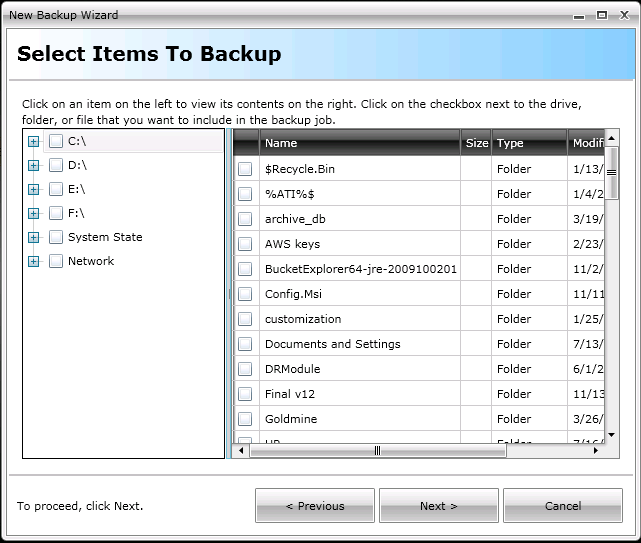
After the backup selections have been made it is time
to tell the backup policy where to back up the selections to.
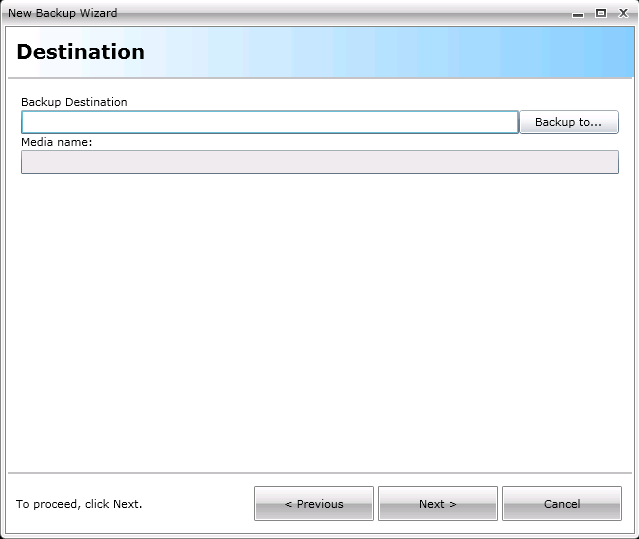
The Backup too.. button will query the agent as to
what is available to backup to on that specific agent.
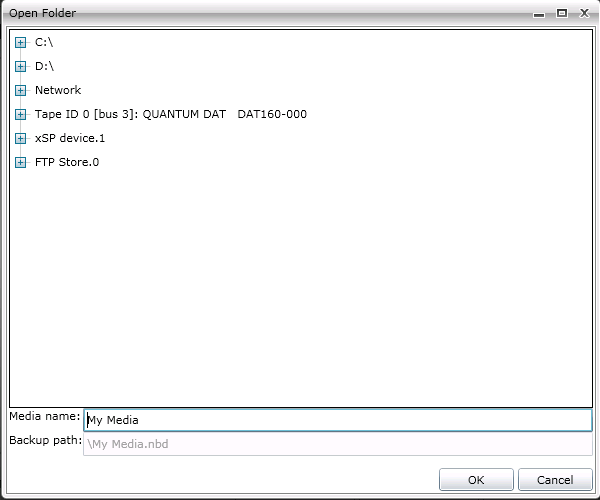
There is always the choice to manually type in where
the backups should go too, below is what the destination path should look like
to a hard disk, optical media, flash drive, usb drive, or really any other
locally attached device that is not a tape drive.
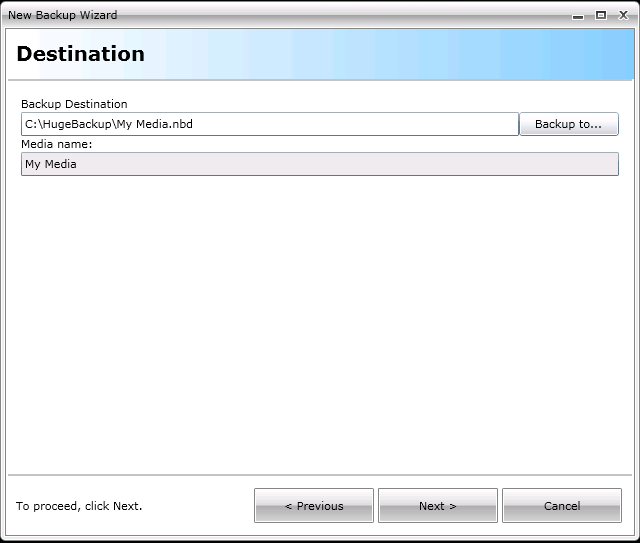
Below is what the destination should look like for a
tape device.
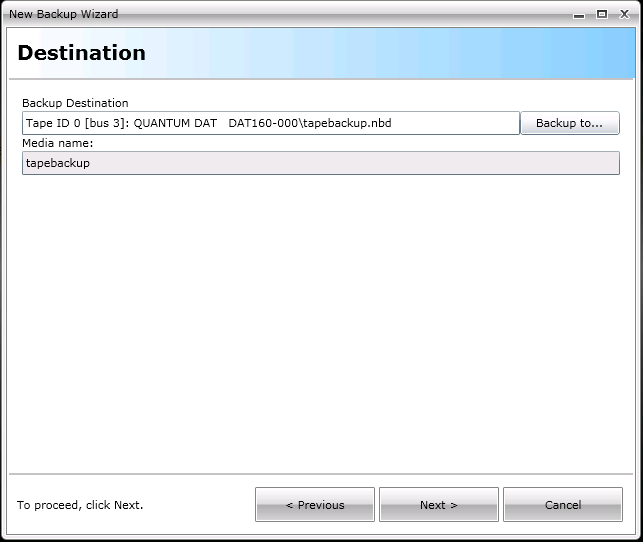
Network devices such as a NAS device or Windows share
need to look like the below for the destination.
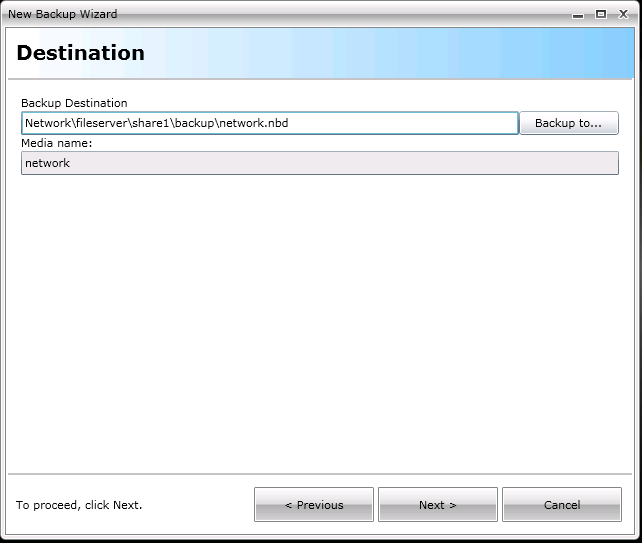
Ftp devices will look like the below destination
example.
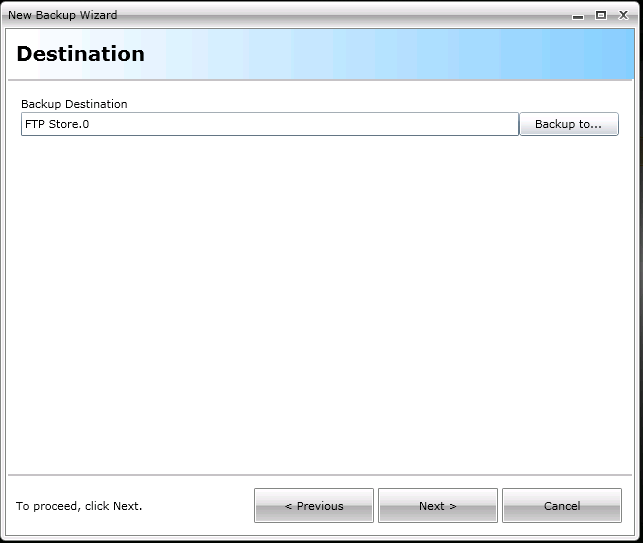
Finally, xSP devices will look like the following.
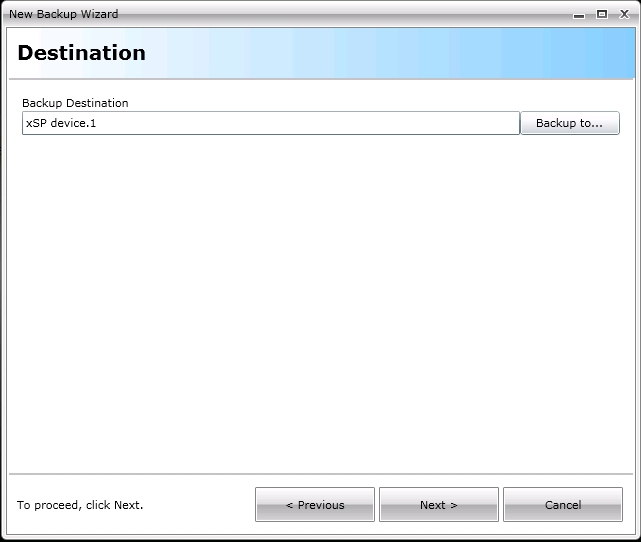
One of the challenges when dealing with backup
policies applied to groups is that unless there is a specific naming convention
that is enforced with user addable devices they might not be named the same. In order to combat this issue a little the
CMC is able to deal with some device variables.
The device variables that are currently available are the following: [TAPE] for the first tape drive attached to
the agent, [FTP] for the first FTP device configured on the agent, [AMZ] for
the first Amazon S3 device configured on the agent, and finally [XSP] for the
first xSP device configured on the agent.
Below is an example of the usage of device variables.
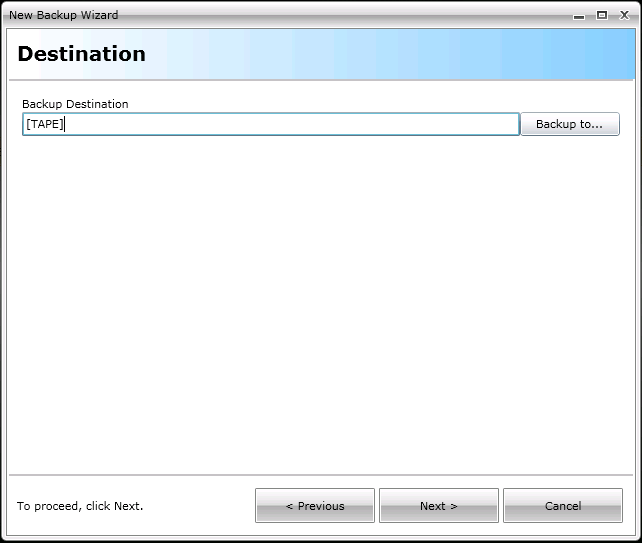
Now that the selections and device that the backup is
going to is selected it is time to determine the settings for the backup. The CMC includes almost every setting that
the NovaBACKUP client has, and the settings work the same as if they were set
on the NovaBACKUP client.
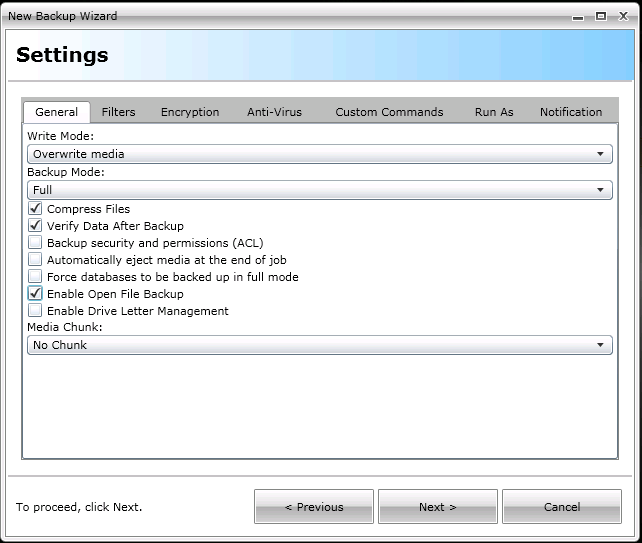
One thing to be particularly careful of when setting
the settings is that the Run As tab
determines what user the backup will be impersonated as. If nothing is specified here and no one is
logged in the backup will run as the localsystem account, which may not have
the correct rights to backup from or to where it is expected to.
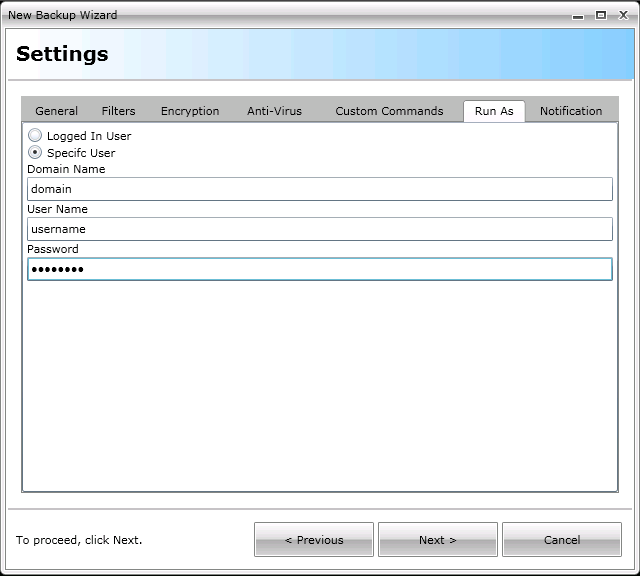
The final step in creating a backup policy is to
define the schedule. All of the options
that are available in the NovaBACKUP client software are available in the
CMC. One option that is not in the
NovaBACKUP software that is in the CMC is the option to schedule a random time
for the backup to be scheduled at. What
random means in the CMC is that when the schedule is grabbed by the agent the
CMC tells the agent to create a random schedule between the two times and apply
that as the schedule. This means that
once the schedule has been created on the agent it will run at the random time
that it generated when the CMC told it to schedule the backup. This particular option is very nice when you
have many agents that are going to be using the same backup policy but you do
not want them to overload the network and all start at the same time. One final thing to note about schedules is
that when a schedule is sent from the CMC to the agent it is of the CMC
server’s time, so if the CMC server’s time is different such as in a different
time zone than the agent make sure to account for that when creating the
schedule.
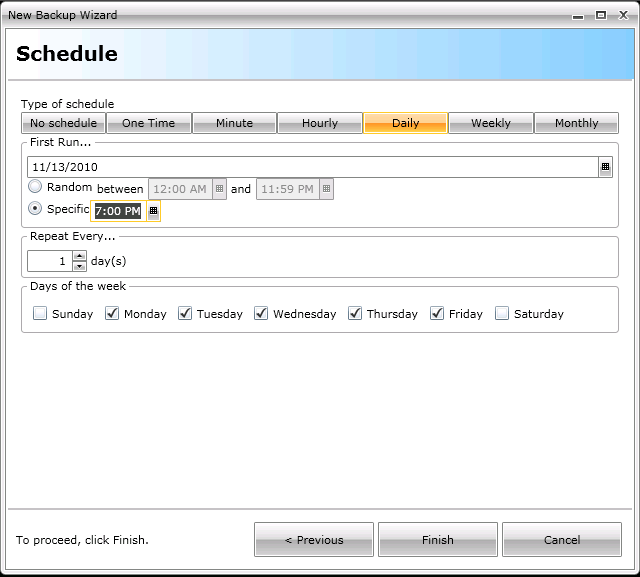
Restore Wizard
The Restore Wizard is only available at the agent
level, and only when the agent is online.
The Restore Wizard will show all available media that is able to be
restored from. At which point the piece
of media can be drilled down through and select the files and folders that are
needed to be restored.
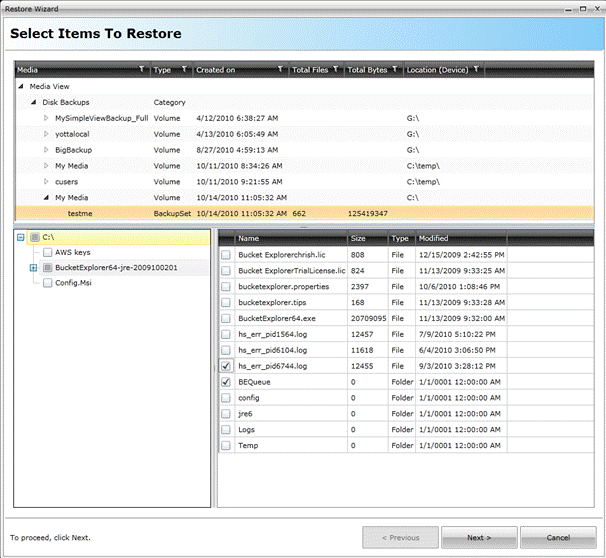
The settings that are available during the restore
wizard are almost identical and work the same way that restore options do in
NovaBACKUP.
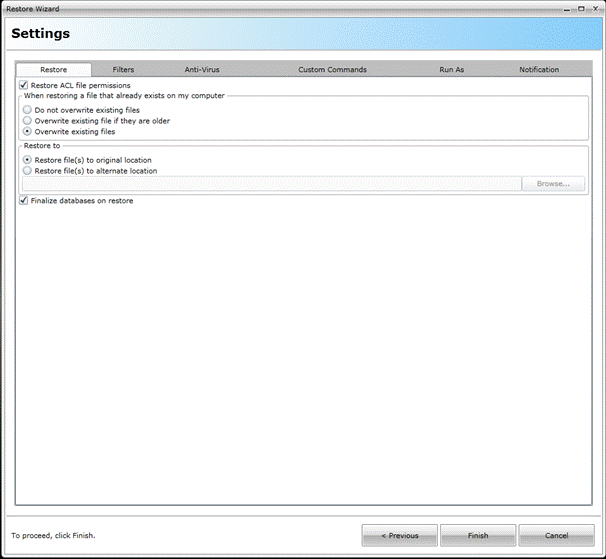
Dashboard
The Dashboard gives an overview of what is and has
happened, along with quick access to the latest logs. Notice that the log section of the dashboard
allows you to change the number of items per page depending on your resolution.
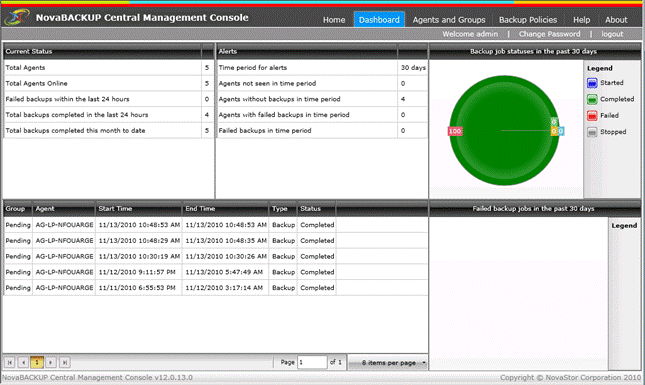
Technical
Reference
Windows
environment variables can
only be used to define custom selections and must be in the form of <env
variable>. An example of this would
be <userprofile> for the Windows environment variable of %userprofile%.
Backup
destination variables can be
used instead of manually selecting a particular configurable device. The device variables that are currently
available are the following: [TAPE] for the first tape drive
attached to the agent, [FTP] for the
first FTP device configured on the agent, [AMZ]
for the first Amazon S3 device configured on the agent, and finally [XSP] for the first xSP device
configured on the agent.
CMC server
service logs can be
found at: C:\Program
Files\NovaStor\NovaBACKUP Central Management Console\Service\Logs
CMC SQLite
database can be
found at: C:\Program
Files\NovaStor\NovaBACKUP Central Management Console\Database
Agent CMC script location is located at: C:\ProgramData\NovaStor\NovaStor
NovaBACKUP\Scripts\Backup\cmc or C:\Documents and Settings\All Users\Application
Data\NovaStor\NovaStor NovaBACKUP\Scripts\Backup\cmc
depending on Operating System. This is
the location that the actual script file will be held after the agent has
grabbed it from the CMC.
Agent
CMCpolicies.xml file
can be found at: C:\ProgramData\NovaStor\NovaStor
NovaBACKUP\Profiles or C:\Documents
and Settings\All Users\Application Data\NovaStor\NovaStor NovaBACKUP\Profiles depending on Operating
System. This file is the determining
factor on whether or not the agent needs to download new or changed backup
policies.
Contacting Technical Support
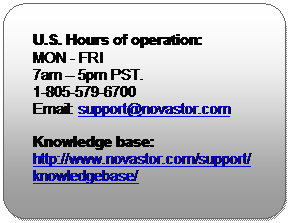
Whether you contact us via the phone
or via the Support Request Form, we will promptly log your support request and
quickly assign your issue to the appropriate support engineer. The following
sections detail the life cycle of a support request and explain best practices,
our processes and your options as the issue progresses. Here are general
recommendations for contacting us by phone, e-mail and website.
Our support engineers or help-desk
operators will ask you a number of standard questions when troubleshooting your
issue. Please have the below listed information before contacting NovaStor
Support. We need this information to diagnose problems and quickly log your
request.
Contact Information: Name, Company name, Customer ID,
Ticket ID (if you sent a prior request)
Telephone, fax, e-mail or other
contact details where you can be contacted if you have not provided this
information earlier or you are contacting NovaStor first time.
Computing Environment Information:
Please describe your problem in an
accurate and detailed manner so that our support Engineers can assist you in
the shortest possible time.
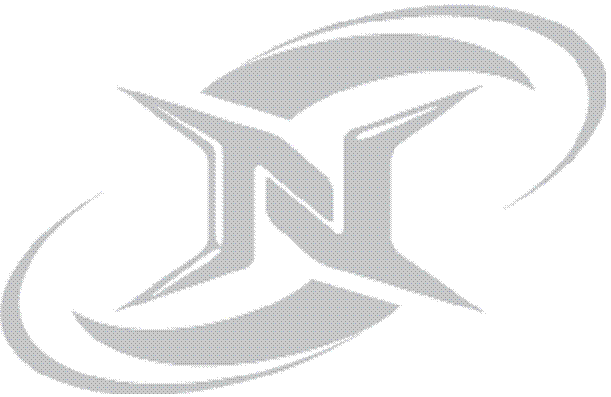 © 2010 NovaStor, all rights reserved. All trademarks are the property of
their respective owners. Features and specifications are subject to change
without notice. The information provided herein is provided for informational
and planning purposes only.
© 2010 NovaStor, all rights reserved. All trademarks are the property of
their respective owners. Features and specifications are subject to change
without notice. The information provided herein is provided for informational
and planning purposes only.