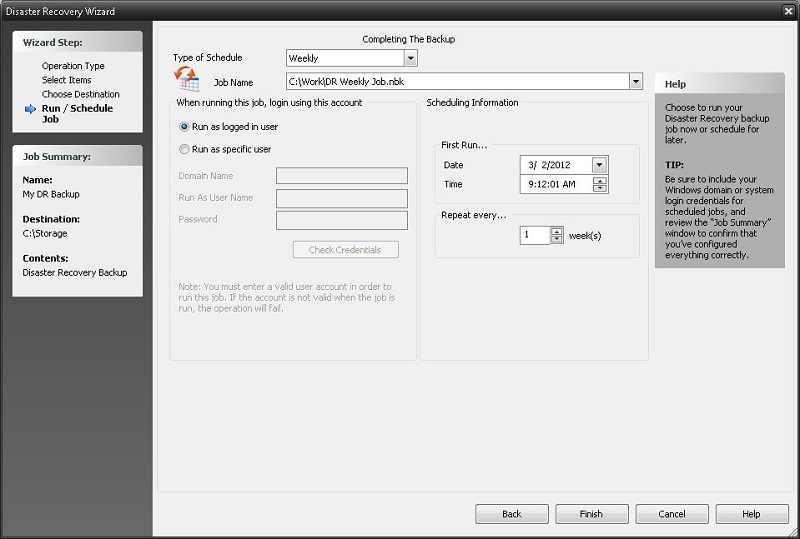
This is the final necessary screen when creating a backup set using the Wizard.
Type of Schedule
This drop-down list allows you to select whether you want the backup job to run immediately, once, by the minute, hourly, daily, weekly, or monthly.
Run Now: Run the job every so many minutes/seconds. Under "Scheduling Information", select the appropriate date and time you want the job to run
Minute: Run the job based on a minute/second increment starting on a specific date/time. Under "Scheduling Information", select the appropriate date and time the job is to start and the number of minutes and seconds between each run.
Hourly: Run the job based on an hourly increment starting on a specific date/time. Under "Scheduling Information", select the appropriate date and time the job is to start and the number of hours you want the job to repeat.
Daily: Run the job based on an daily increment starting on a specific date/time. Under "Scheduling Information", select the appropriate date and time the job is to start and the number of days you want the job to repeat. You can also select specific days to run or not run the job.
Weekly: Run the job based on an weekly increment starting on a specific date/time. Under "Scheduling Information", select the appropriate date and time the job is to start and the number of weeks you want the job to repeat.
Monthly: Run the job based on an monthly increment starting on a specific date/time. Under "Scheduling Information", select the appropriate date and time the job is to start, and the day of the month and number of months you want the job to repeat.
Job Name
This allows you to select the job that you would like to run. Click on the "Browse&ldots;" button next to the text box to see a list of all saved backup and copy job scripts.
Run Job As . .
Run as logged in user:
Run the job using the Windows login credentials in effect at that time.
Run as specific user:
In order for the job to run, you must enter valid windows account details.
Domain Name: The domain name you are logging into.
Run as User Name: The user name you want the job to run as.
Password: The password for the account you want the job to run as.
 Note: The account information entered
here is usually account you use to login to windows. However,
you may need to use a different account when backing up network/shared
drives.
Note: The account information entered
here is usually account you use to login to windows. However,
you may need to use a different account when backing up network/shared
drives.
 Important: You must click the "Check
Credentials" button to validate the account you have entered before
proceeding forward.
Important: You must click the "Check
Credentials" button to validate the account you have entered before
proceeding forward.