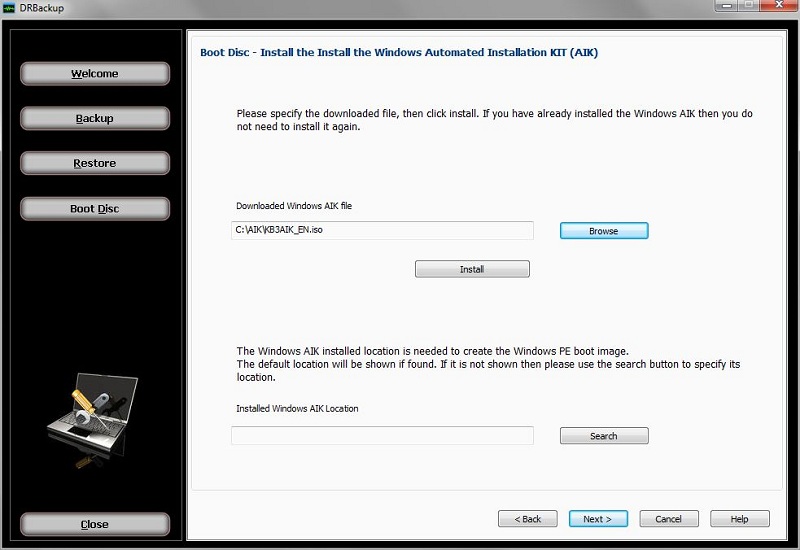
Boot Disc - Install the Windows Automated Installation KIT (AIK)
Downloaded Windows AIK file:
The Microsoft Windows Automated Installation Kit (AIK) is downloaded as a CD/DVD image file. Use the browse button to locate the file which was downloaded in the previous step. The location and name of the file is needed so that the Windows AIK installation DVD can be created.
Install button:
With the downloaded Windows AIK file location showing above, click the install button. If you have already installed the Windows AIK then you do not need to install it again.
When clicking the install button, another screen appears:
Create Windows AIK Installation Disc:
To install the Windows AIK program, you can use either of these methods:
1. Create a drive letter from the downloaded Windows AIK installation file. There are several free Virtual Disk programs available for this purpose.
2. Create an installation DVD.
If selecting option (2), please insert your blank DVD into a writable DVD drive, then click the Refresh button to select the listed drive to use to create the installation DVD. Once you have made that selection, click the Write DVD button and wait for the process to complete.
Once you have finished preparing the installer using either of these methods, open the drive letter for the AIK installer and start the installation by double clicking the StartCD.exe file, then select Windows AIK Setup from the menu.
Installed Windows AIK location:
Once the Windows AIK has been installed, its location is needed to run the steps required to create boot image file based on the Windows PE operating system. The default location will be shown if found. If it is not shown then please use the search button to specify the folder where it has been installed.