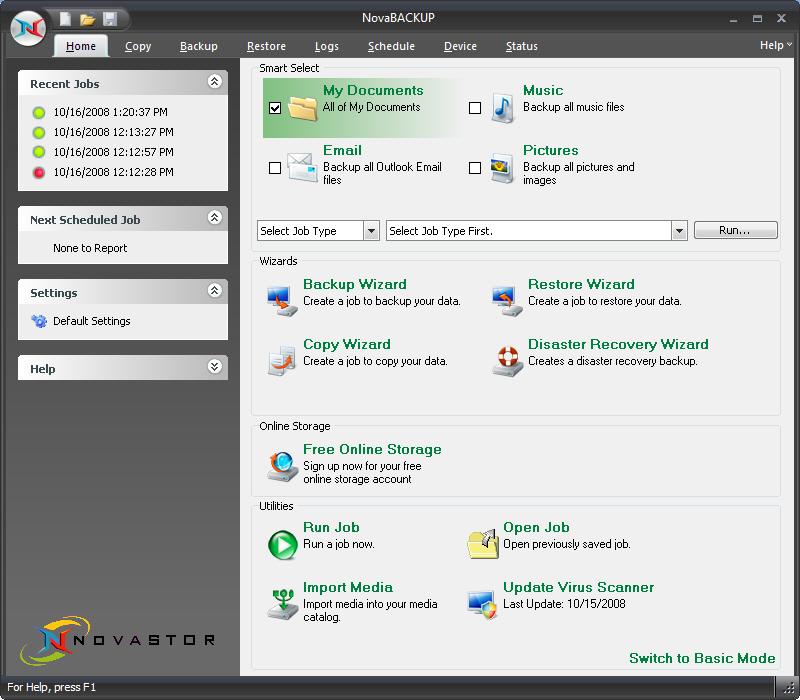
On this tab, you will find the task window on the left containing summary information on the most recent and next scheduled operations, the link to configure global settings and display the help file.
Note: Clicking on any of the "Recent Tasks" items will open the corresponding log file for you to review. Clicking on any of the "Next Scheduled Task" items will open the corresponding schedule so you can view or edit it.
Quick Start
On the right side, you can quickly launch a backup of your Documents, Music, Pictures or Email files using the Quick Start Backup or Copy feature.
To use Quick Start, select the types of files you want to backup including; "My Documents", Picture Files, Music Files or Emails. Next, select the operation (Copy or Backup) from the drop down list followed by the destination device/path. Click "Run" to perform the selected task now.
Note: To schedule a Quick Start operation, refer to the Copy or Backup Tab Section.
Wizards
The Wizards are designed to make the process of creating a job or adding a backup device much simpler by leading the user through a step-by-step process.
Clicking on a Wizard link launches the Backup, Copy, Restore, Device or Disaster Recovery Wizard that steps you through setting up the operation quickly and easily. For further information, refer the appropriate "NovaBACKUP Wizard"
Utilities
Run Job - Clicking this link allows you quickly select a specific Backup, Copy or Restore task to run. After making your selection, click "Run" and the specific task will be performed immediately.
Open Job - Select this link to open a previously save Backup, Copy or Restore job permitting the job to be updated, saved or run.
Import Media - This link launches the Import Media function allowing you to add details for media not already saved to the current NovaBACKUP database. For example, media from another system or installation of NovaBACKUP.
Update Virus Scanner – Click this link to manually obtain the latest Virus Scanner definition file. The "Last Update" indicates the date this occurred last.