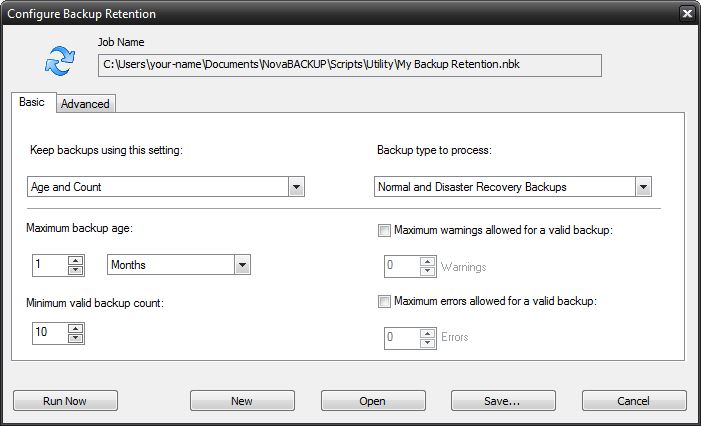
The backup retention feature provides the ability to create jobs to control which backups should be kept. This is useful in cases where too many backups have accumulated, storage space is running too low or you wish to keep future backups within a specified range or condition.
Backup retention jobs also check for dependencies to ensure that no backup gets deleted if another backup depends on it in order to be restored as expected. For example an incremental backup will not be deleted if an older related incremental backup remains. Also if a backup was split out to multiple files, that backup sequence will maintain its integrity by not allowing any member of that sequence to be deleted as long as others remain.
A backup retention job may be run on demand or scheduled to run automatically. To access this feature, click the schedule menu item, then click the "Backup Retention" button.
Settings contained in the basic and advanced tabs are explained in separate topics, while those common to the main screen are explained here.
Job Name
This field displays the current backup retention job script and location. If you wish to schedule a backup retention job, you will need to specify the script as it would be displayed here.
Run Now Button
Click this button to run the backup retention job using the current settings. This will also save the settings to the job script as shown in the job name field.
New Button
Click this button to open a dialog to specify a name for a new backup retention job. The new job script will have all default settings, which may then be edited and saved to the same name or to a different name.
Open Button
Click this button to open a dialog to select an existing backup retention job. This will load the job settings and set it as the current backup retention job script.
Save... Button
Click this button to open a dialog to save the settings to the current backup retention job script. You can save to the current job script name or save to a different name if preferred.
Cancel Button
Click this button to close the backup retention screen without saving any changes.