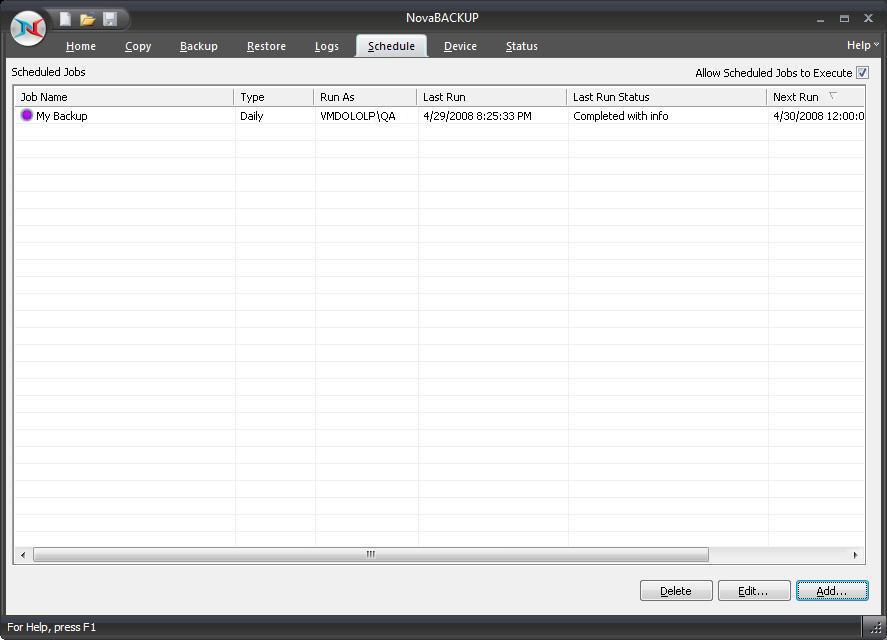
From this tab you are able to view, modify, add, run, and delete scheduled tasks.
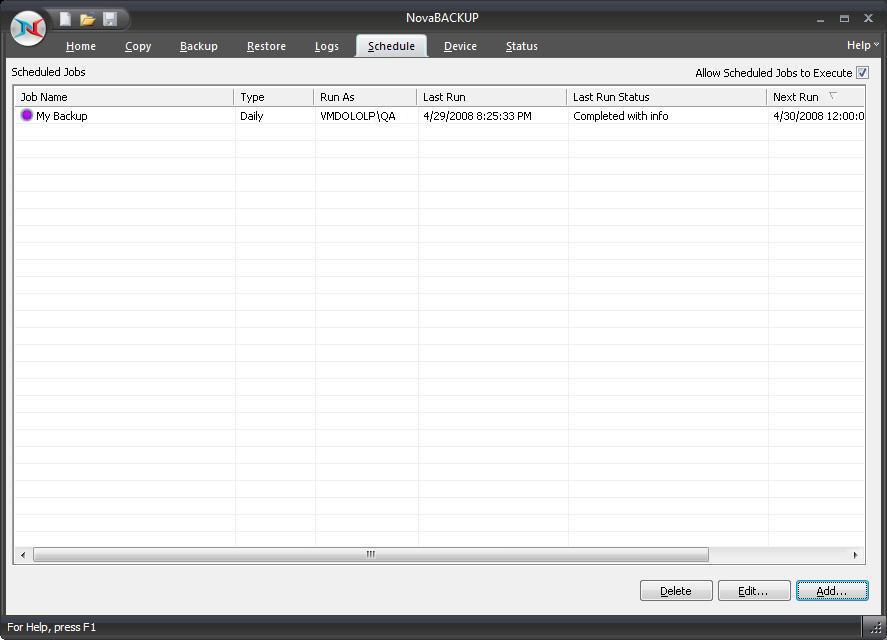

Remember: You can quickly disable all schedules from running by unchecking the option - "Allow scheduled jobs to execute"
The initial view contains an overview of all scheduled jobs including the following columns:
Job Name: Job or Script Name
Type: The "Type" of schedule set - includes (One Time, Minute, Hourly, Daily, Weekly, Monthly)
Run As: Account used to run the job,
Last Run: When the job last ran
Last Run Status: The status the last time the job ran - includes:
Completed - The scheduled job completed with no information (log)
Completed with info - The scheduled job completed successfully and a log was generated
Completed with warnings - The scheduled job completed but had warnings
Completed with errors - The scheduled job completed but had errors
Failed - The scheduled job failed to run
Next Run: When the job is scheduled to run again
Current Status:
 Waiting
- Schedule is waiting to run
Waiting
- Schedule is waiting to run
 Running
- Schedule is running
Running
- Schedule is running
 Held
- Schedule has been placed on hold
Held
- Schedule has been placed on hold
 Error
- Schedule will not run again until the error is corrected (Invalid Credentials,
no media, no device available)
Error
- Schedule will not run again until the error is corrected (Invalid Credentials,
no media, no device available)
Right-clicking on any of the listed schedules displays a menu with the following functions:
New
- Create a new schedule
Hold/Resume Schedule - Permits the selected schedule to be placed
on hold or resumed if already held
Modify Schedule - Displays the schedule details so they can be viewed/modified
Modify Job - Displays the specific job details so they can be viewed/modified
Run Now . . - Runs the job associated with the selected schedule
immediately
View Log - Displays the log details of the scheduled job the last
time it was run
Delete - Deletes the selected schedule item from the list
Delete Button
This button will allow you to delete the selected schedule item from the list, regardless of its status.
Edit Button
This button will allow you to edit the selected schedule item.
Add Button
This button will allow you to create new scheduled tasks.