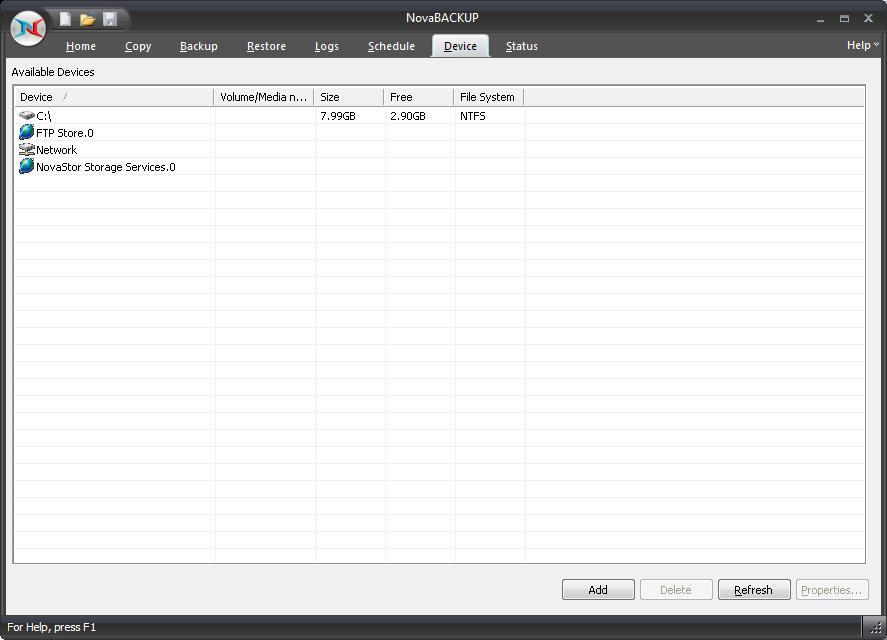
Home > Getting To Know The User Interface > Tab Functionality > Device Tab
The Device Tab shows a list of all available storage devices jobs can be configured to utilize. In from this tab, you're able to add, modify and delete devices
The initial view contains an overview of all scheduled jobs including the following columns:
Device - The name of the device
Volume (Media) - The name of the volume (Disk, Removable Disk) or media name (CD/DVD, Tape)
Size - Total size of the device or media
Free - Total available size of the device or media
File System - Type of file system (NTFS, UDF, FAT32, FAT, etc)
Right-clicking on any of the listed devices displays a menu with functions appropriate to the device:
Import - Allows you to import backup jobs that are not in the current NovaBACKUP database
Eject
Media - Eject the currently inserted media
Quick Erase Media - Performs a quick erase (header information is
erased, but data remains)
Full Erase Media - All data is erased from media
Delete
Device - Deletes the currently selected Internet device
Properties - List the properties associated with the selected device
"Add" Button (Only applies to Internet Devices)
Launches the Internet Device dialog - Refer to Internet Devices topic for additional information
"Delete" Button (Only applies to Internet devices)
Deletes the currently highlighted Internet
device from the list.
"Refresh" Button
Refreshes the device view to include newly added or connected devices.
"Properties" Button (Only applies to Internet devices)
Displays the properties of the highlighted Internet devices. You can also display the device properties by double-clicking on the device in the list - Refer to the Internet Devices topic for further information