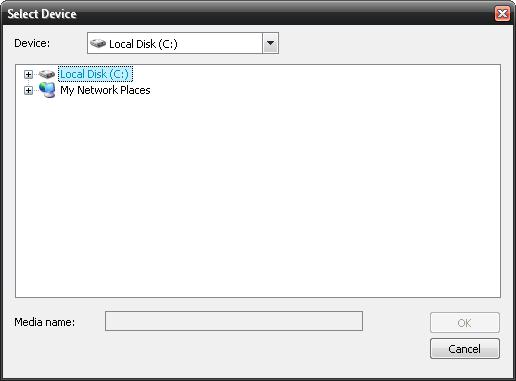
Home > Importing Backups > Importing Backups
Importing a backup from media may become necessary if your machine crashes or you wish to restore a backup created on one computer to another computer. The process is simple. To get the backup contents into the current, local NovaBACKUP database (and therefore be able to select files, folders and drives for restoration), follow these steps: From the Restore tab, first click on the "Import" button located near the bottom of the screen. Alternatively, you can select "Import Backup Job" from the Launch Button.
If you run the import from the Restore Tab, you will receive an Import Source selection screen. (If selecting import source from the toolbar, you will forgo this window.)
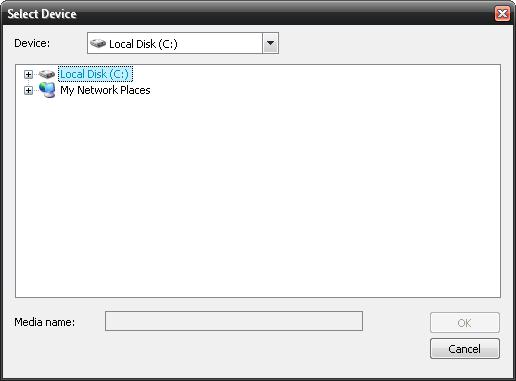
You should browse to the media you would like to import and press "Open." The status tab will display and the import process will begin immediately.
If your import source is Tape, then you will be given a Tape Drive selection screen. Select the tape device you would like to import and press "OK." A progress window will then appear and the import process will begin immediately.

If you are importing from a complete set of spanned media, you should always select the first piece of media as your first import. NovaBACKUP will then prompt you to insert each subsequent piece of media if required. It is necessary to have the complete backup, all media available to do the import and subsequent restore. For example; If your backup consists of 5 pieces of media and media #3 is corrupt/missing/ damaged, you will only be able to restore data from the first two pieces of media.
After importing the media, it may be necessary to press the "Refresh" button on the Restore tab. All imported backups will appear under an "Imported Backups" heading in the Media View.

Importing vs. Restoring
It is important to know the difference between importing and restoring. The import process does NOT restore your data to your hard drive. What it simply does is import a "listing" of available data on the imported media. This information is imported into the database and enables NovaBACKUP to create a tree listing of the data in the Restore view. From there, you will be able to select the data you would like to restore from the media and complete a restoration just like you would any other restoration.